Master Multiple Dependent Drop-Down Lists in Google Sheets with Apps Script
Unlock the full potential of Google Sheets by learning how to create multiple dependent drop-down lists using Google Apps Script. This easy-to-follow tutorial will guide you step-by-step through the process of setting up dynamic, cascading drop-down menus that change based on the selections made in other lists.
Whether you’re managing inventory, creating custom forms, or building sophisticated data entry systems, this powerful feature will streamline your workflow and enhance your spreadsheet functionality.
Why Choose This Tutorial?
- Simple to Follow: Even if you’re new to Google Sheets or Apps Script, our step-by-step approach makes it easy to implement.
- Time-Saving: Automate the data entry process and reduce human error with dynamic drop-down menus.
- Powerful Customization: Learn how to customize your drop-down lists for various use cases, such as project management, inventory tracking, and more.
- Scalable for Complex Sheets: Perfect for users who need to work with large datasets or multiple categories and sub-categories.
This tutorial is perfect for both beginners and intermediate users who want to enhance their Google Sheets with advanced functionality using Google Apps Script.

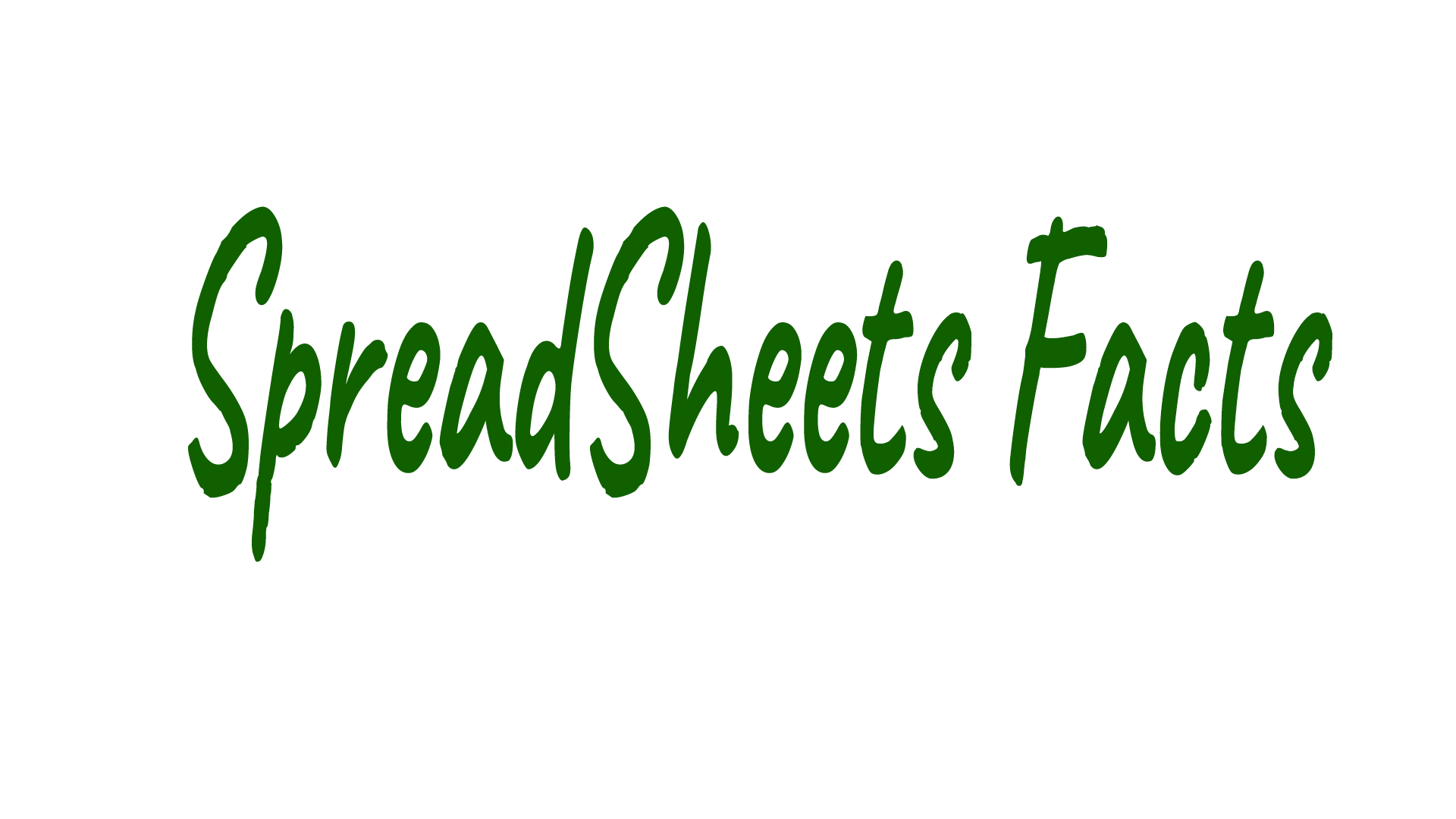
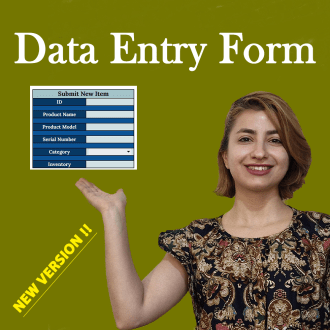
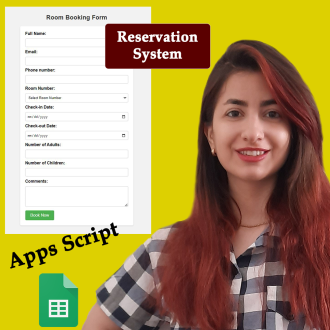
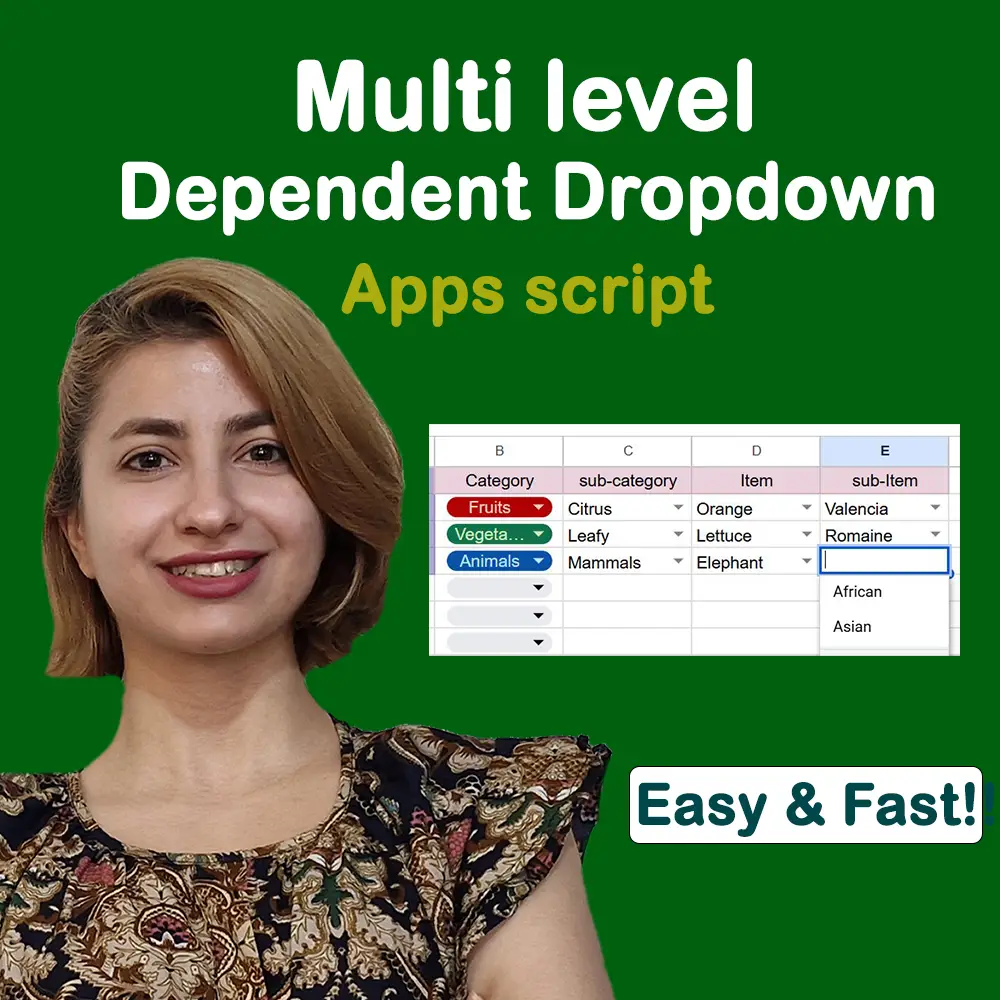
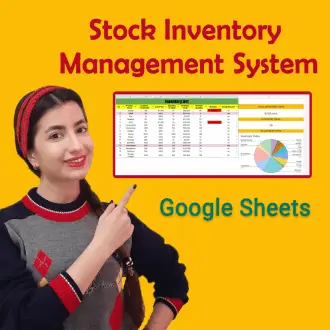
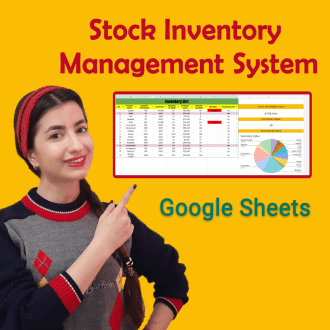

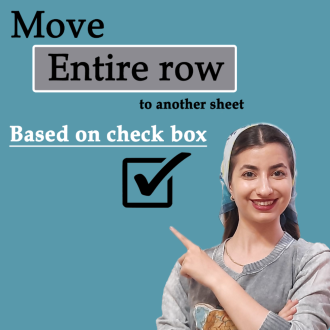
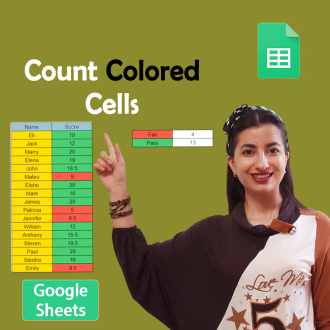
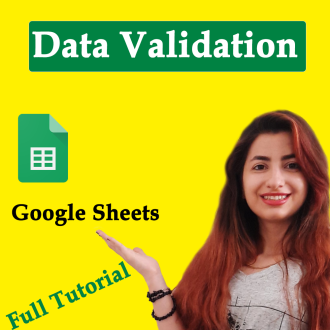
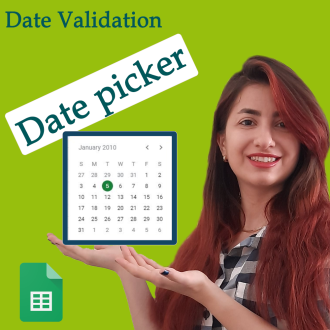
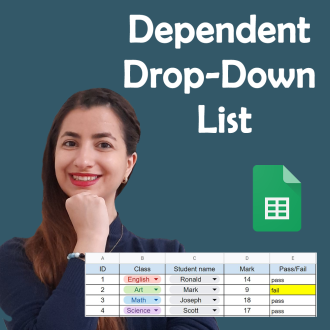
Reviews
There are no reviews yet.