How to Move the Row Based on a Drop-down List in Google Sheets
$ 9.97
🌟 Product Title: “How to Move the Row Based on a Drop-down List in Google Sheets”
📥 Your Purchase Includes:
– Immediate access to the Google Sheets template.
– Downloadable Apps Script code for your customization.
– A link to our detailed video tutorial.
🌐 Note: This product is designed to empower your data management capabilities, offering a comprehensive solution for moving entire rows effortlessly. We’re here to support you on your journey to data efficiency!
🔗 For any assistance, reach out to us at [Click Here].
🛍️ Make your purchase today and redefine the way you manage data!
In this tutorial, I’ll show you how to move the entire row based on the drop-down list in google sheets using app scripts. With this code, the row will deleted from the main sheet and will move to the new sheet.
You must be logged in to post a review.

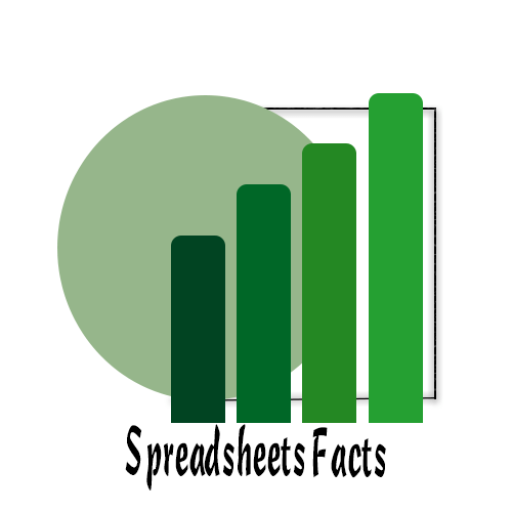

![Advance Google Sheets Search Box! [Apps Script]](https://sheetfacts.com/wp-content/uploads/2024/01/Untitled-1-1-330x330.webp)
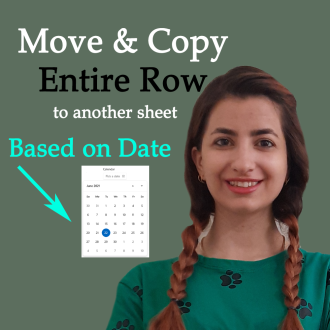
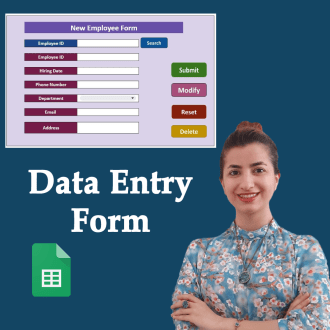
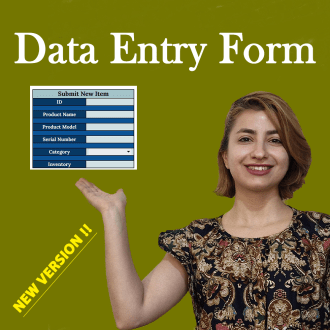
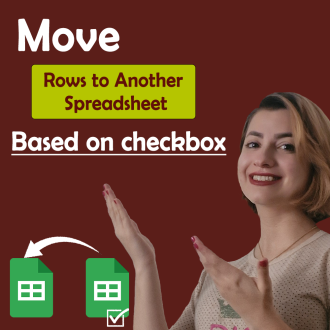
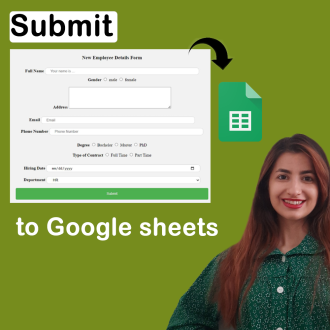
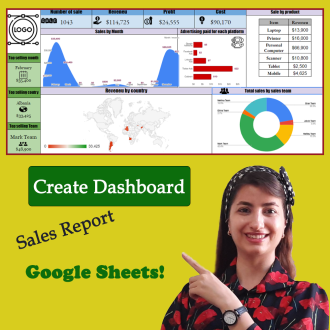
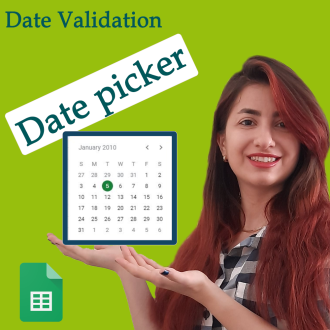
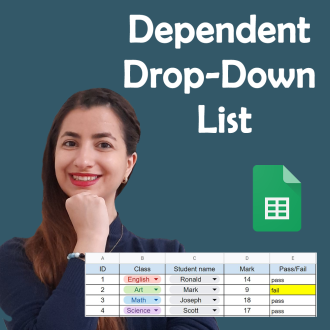


Reviews
Clear filtersThere are no reviews yet.