Dependent Drop-Down Lists in Google Sheets: A Step-by-Step Guide
$ 9.97
🌟 **Product Title: “Dependent Drop-Down Lists in Google Sheets: A Step-by-Step Guide”**
📥 **Your Purchase Includes:**
– Immediate access to the Google Sheets template for creating dependent drop-down lists.
– Link to our detailed YouTube video guide for guided learning.
🌐 **Note:** This product is designed to simplify the process of creating dependent drop-down lists in Google Sheets. We’re here to support you on your journey to organized and interconnected data!
🔗 **For any assistance, reach out to us at [Click Here].**
🛍️ **Make your purchase today and transform your data organization in Google Sheets!**
In this tutorial video, we will explore the powerful feature of dependent drop-down lists in Google Sheets. A dependent drop-down list is a dynamic tool that allows you to create a second list of options based on the selection made in the first list. This can be incredibly useful for organizing and filtering data, as well as streamlining your workflow. We will walk you through step-by-step how to set up and customize your own dependent drop-down lists in Google Sheets, including how to create formulas, use the data validation tool, and link multiple lists together. Whether you are a beginner or an experienced user of Google Sheets, this video will provide you with valuable insights and practical tips for using dependent drop-down lists to improve your productivity and efficiency. So sit back, grab a cup of coffee, and let’s dive into the world of dependent drop-down lists!
You must be logged in to post a review.
Related products
Google Forms, With Auto-Generate Reference Numbers When Submitted
YouTube Channel: https://www.youtube.com/@TechTrickswithEli2023
Telegram Channel: https://t.me/techtrickswithEli

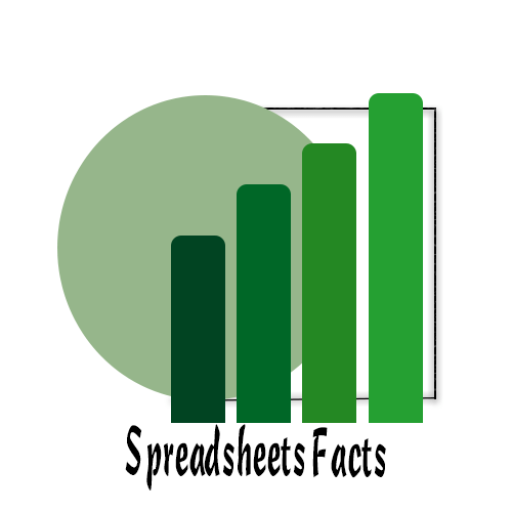

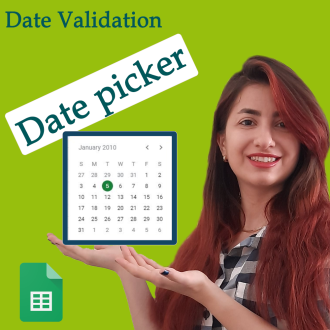
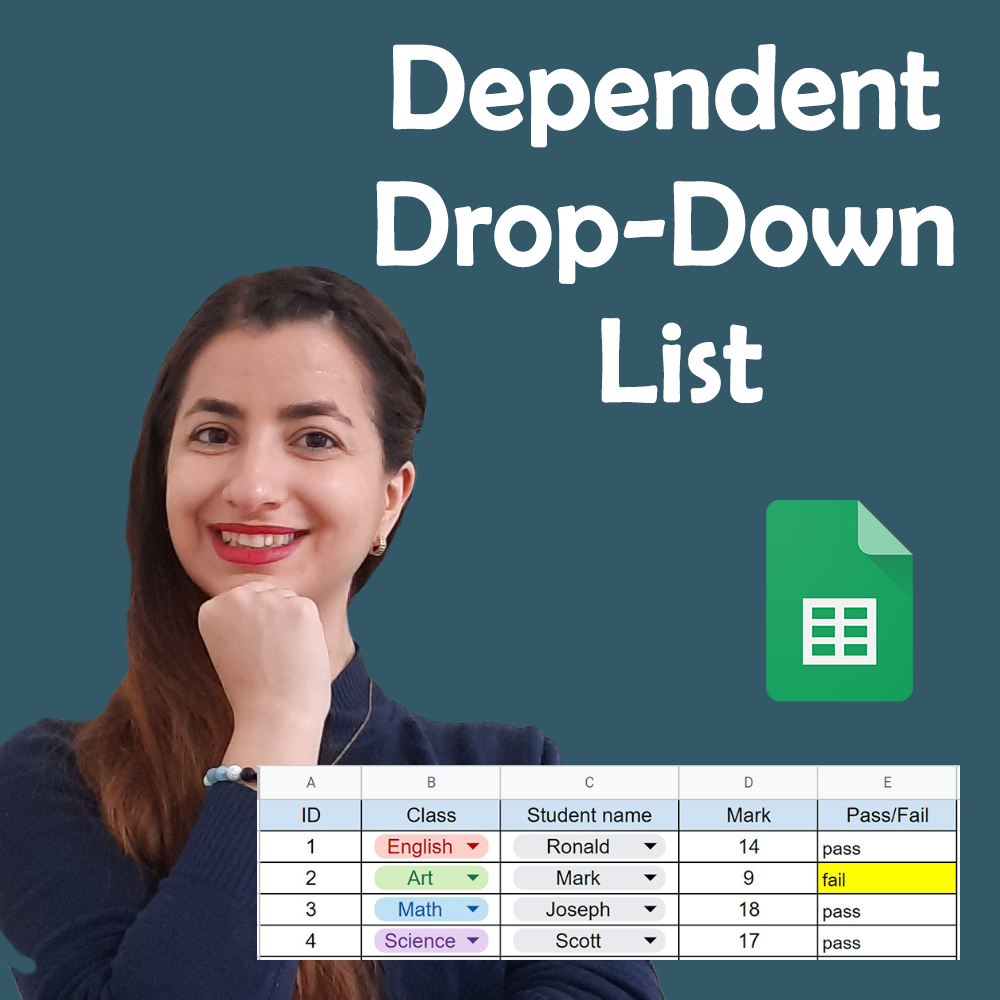
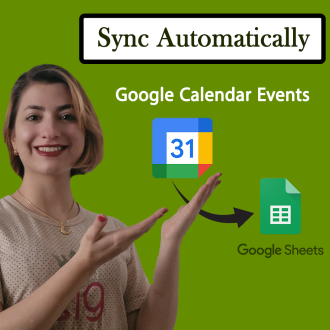
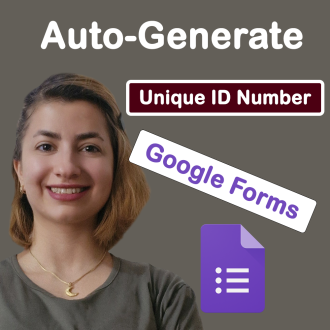
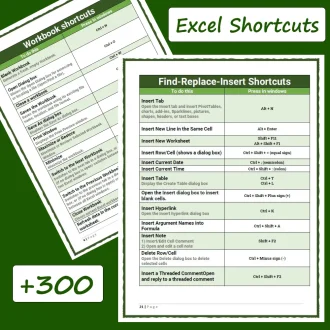
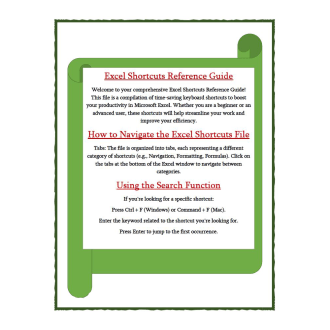
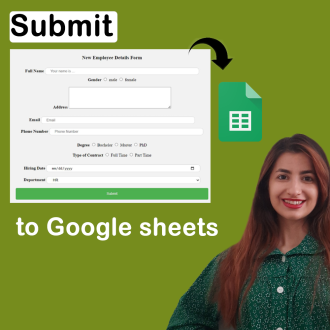

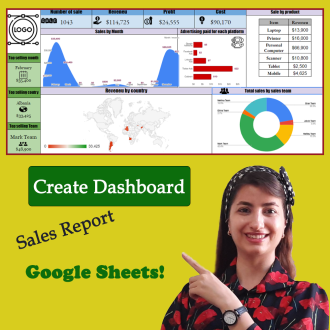

Reviews
There are no reviews yet.