In this tutorial, I’ll show you how to move the entire row based on the drop-down list in google sheets using app scripts. With this code, the row will deleted from the main sheet and will move to the new sheet.
“Count Cells Based on Color in Google Sheets” has been added to your cart. View cart
How to Move the Row Based on a Drop-down List in Google Sheets
$ 9.97
🌟 Product Title: “How to Move the Row Based on a Drop-down List in Google Sheets”
📥 Your Purchase Includes:
– Immediate access to the Google Sheets template.
– Downloadable Apps Script code for your customization.
– A link to our detailed video tutorial.
🌐 Note: This product is designed to empower your data management capabilities, offering a comprehensive solution for moving entire rows effortlessly. We’re here to support you on your journey to data efficiency!
🔗 For any assistance, reach out to us at [Click Here].
🛍️ Make your purchase today and redefine the way you manage data!
0
People watching this product now!
Categories: Free Tutorials, Templates
Description
Reviews (0)
Be the first to review “How to Move the Row Based on a Drop-down List in Google Sheets” Cancel reply
You must be logged in to post a review.
Related products
Google Forms, With Auto-Generate Reference Numbers When Submitted
$ 9.97
📥 **Your Purchase Includes:**
– Immediate access to the Google forms template.
– Downloadable Apps Script code for flexibility and customization.
– In-depth tutorial for a guided learning experience.
🛍️ **Make your purchase today
YouTube Channel: https://www.youtube.com/@TechTrickswithEli2023
Telegram Channel: https://t.me/techtrickswithEli
How to Automatically Send Email from Google Sheets
$ 9.97
🌟 Product Title: "Automatically Send Email from Google Sheets"
🚀 What You'll Achieve:
- Simplify email management with our Google Sheets template.
- Implement automated email sending with our user-friendly Apps Script code.
- Learn the entire process through our comprehensive YouTube tutorial.
🌐 Note: This product is designed to simplify the process of automatically sending emails from Google Sheets. We're here to support you on your journey to efficient communication!
🔗 **For any assistance, reach out to us at [Click Here].**
🛍️ **Make your purchase today and redefine the way you manage email communication!**
How to create a data entry form in Google Sheets [with multiple databases]
From: $ 12.97 Original price was: $ 12.97.$ 9.97Current price is: $ 9.97.
Data Visualization Magic: Create a Dashboard with Google Sheets!
$ 9.97
🌟 **Product Title: "Data Visualization Magic: Create a Dashboard with Google Sheets!"**
📥 **Your Purchase Includes:**
- Immediate access to the feature-rich Google Sheets template for dashboard creation.
- Link to our detailed YouTube tutorial for guided learning.
🌐 **Note:** This product is your key to creating captivating dashboards in Google Sheets. We're here to assist you on your journey to impactful data visualization!
🔗 **For any assistance, reach out to us at [Click Here].**
🛍️ **Make your purchase today and transform your data into visual magic!**
Create a progress bar Chart Inside a Cell in Google Sheets (Full Tutorial)
$ 5.00
🌟 **Product Title: "Create a Progress Bar Chart Inside a Cell in Google Sheets (Full Tutorial)"**
Transform your data visualization game with our exclusive product! By making this purchase, you'll unlock a powerful duo:
1. **Google Sheets Template:**
- Step into the realm of dynamic data presentation with our ready-to-use Google Sheets template. Effortlessly create progress bar charts inside cells for impactful data representation.
2. **Link to the Full Tutorial Video:**
- Master the art of progress bar chart creation through our comprehensive video tutorial. Follow step by step and elevate your Google Sheets skills.
📥 **Your Purchase Includes:**
- Immediate access to the Google Sheets template for progress bar chart creation.
- Link to our full tutorial video for guided learning.
⚙️ **How to Get Started:**
1. Download the Google Sheets template to initiate progress bar chart creation.
2. Customize your cells with dynamic progress indicators based on your data.
3. Follow our full tutorial video for insights into effective implementation.
🌐 **Note:** This product is designed to simplify the process of creating progress bar charts inside cells in Google Sheets. We're here to support you on your journey to impactful data visualization!
🔗 **For any assistance, reach out to us at [Click Here].**
🛍️ **Make your purchase today and transform your data presentation in Google Sheets!**

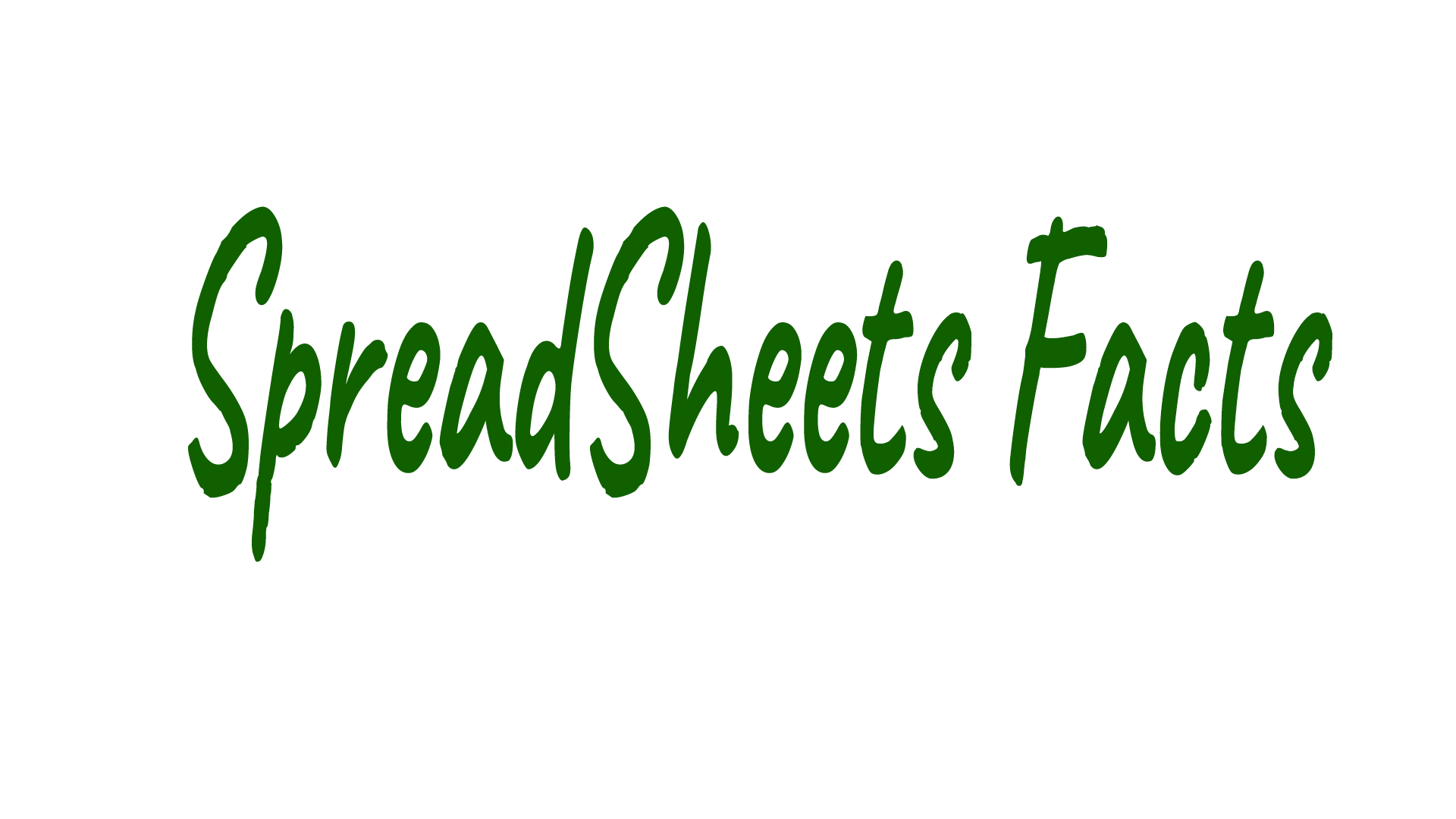
![Advance Google Sheets Search Box! [Apps Script]](https://sheetfacts.com/wp-content/uploads/2024/01/Untitled-1-1-330x330.png)
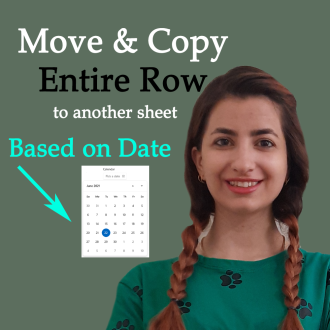

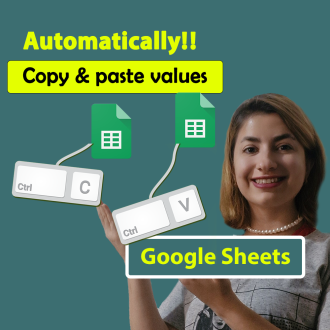
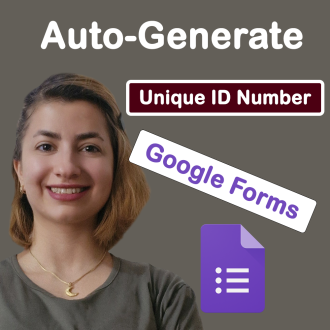
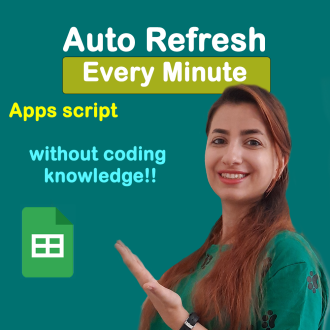
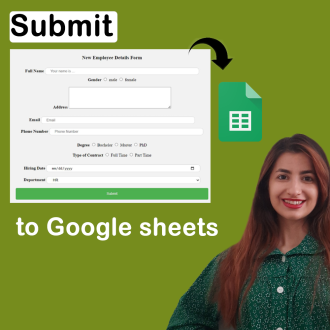
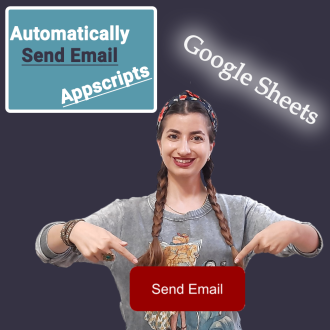
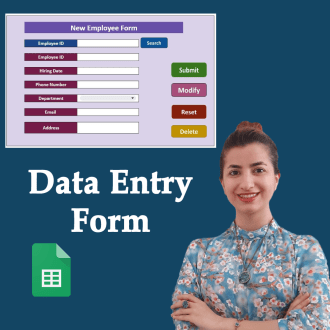
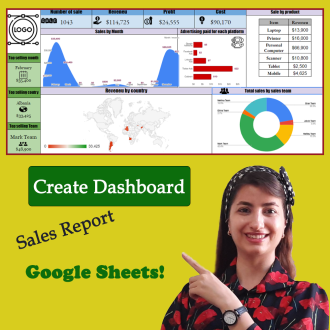

Reviews
There are no reviews yet.