How to create a data entry form in Google Sheets [with multiple databases]
From: $ 12.97
📥 **Your Purchase Includes:**
– Immediate access to the Google Sheets form template.
– Downloadable Apps Script code for flexibility and customization.
– In-depth tutorial for a guided learning experience.
🛍️ **Make your purchase today**
In this tutorial video, we will be exploring how to create a data entry form in Google Sheets that allows you to save your data in multiple sheets based on your choice from a drop-down list. This feature can be incredibly useful for organizing and categorizing your data, making it easier to analyze and work with. We will walk you through the step-by-step process of creating the form, setting up the drop-down list, and configuring the script that will automatically save your data in the appropriate sheet. Whether you are a beginner or an experienced user of Google Sheets, this video is sure to provide valuable insights and tips for optimizing your workflow. So sit back, grab a cup of coffee, and let’s dive into the world of data entry forms in Google Sheet
You must be logged in to post a review.
Related products
Google Forms, With Auto-Generate Reference Numbers When Submitted
YouTube Channel: https://www.youtube.com/@TechTrickswithEli2023
Telegram Channel: https://t.me/techtrickswithEli
Move entire row from one sheet to another sheet based on checkbox
How to Automatically Send Email from Google Sheets
Data Visualization Magic: Create a Dashboard with Google Sheets!
Dependent Drop-Down Lists in Google Sheets: A Step-by-Step Guide
How to Generate a Random ID in Google Sheets (Apps script)
- Immediate access to the Google Sheets template for random ID generation.
- Downloadable Apps Script code for customization.
- Link to our detailed video tutorial for guided learning.

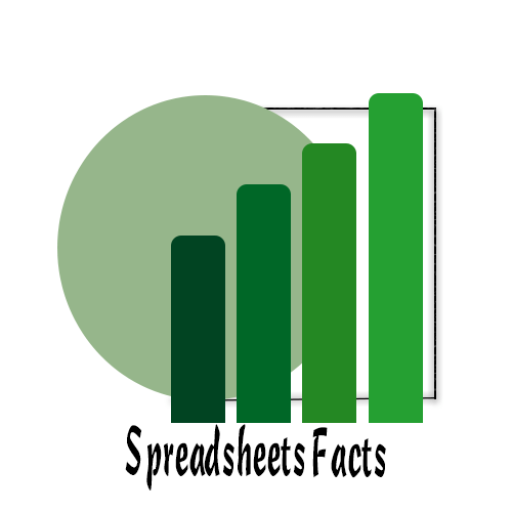

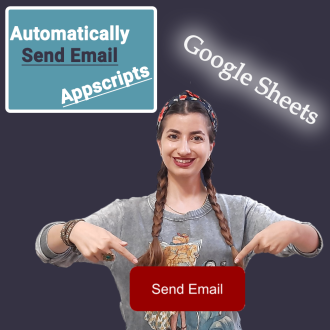
![Data entry form (save in multiple sheets based on choose) How to create a data entry form in Google Sheets [with multiple databases] - Image 1](https://sheetfacts.com/wp-content/uploads/2023/12/Data-entry-form-save-in-multiple-sheets-based-on-choose.png)
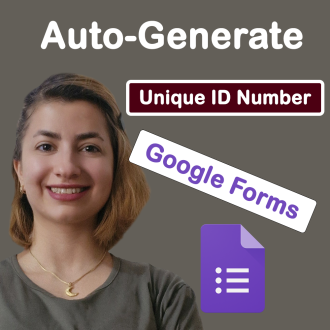
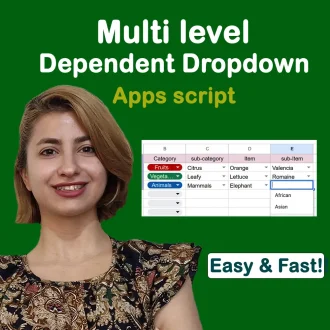
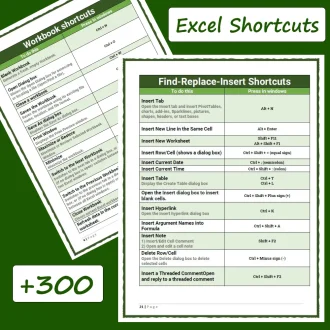
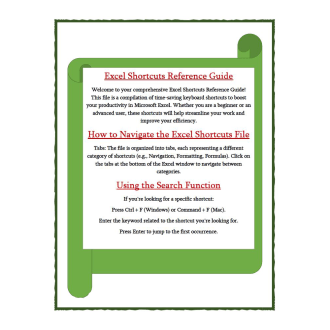
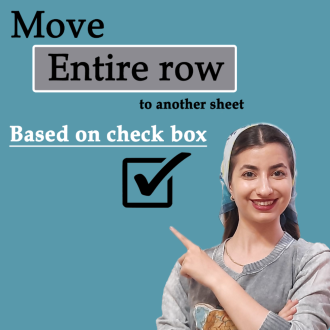
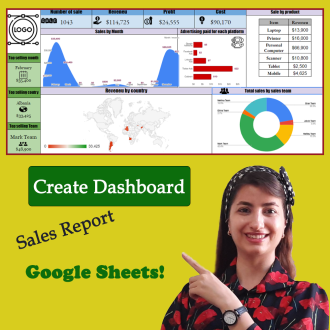
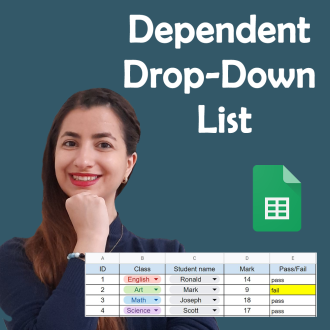
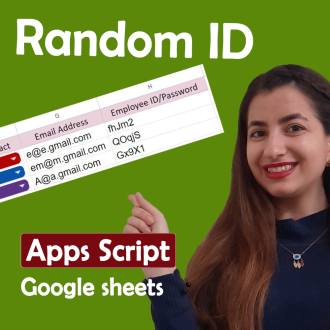
Reviews
There are no reviews yet.