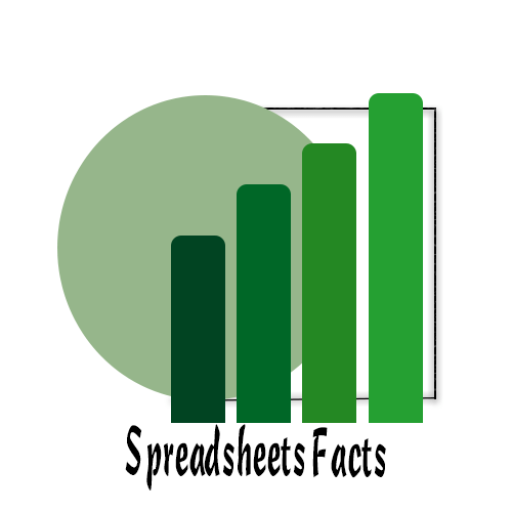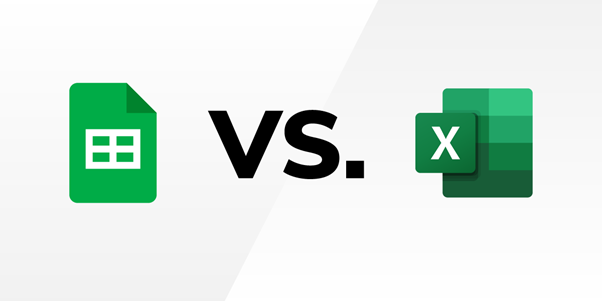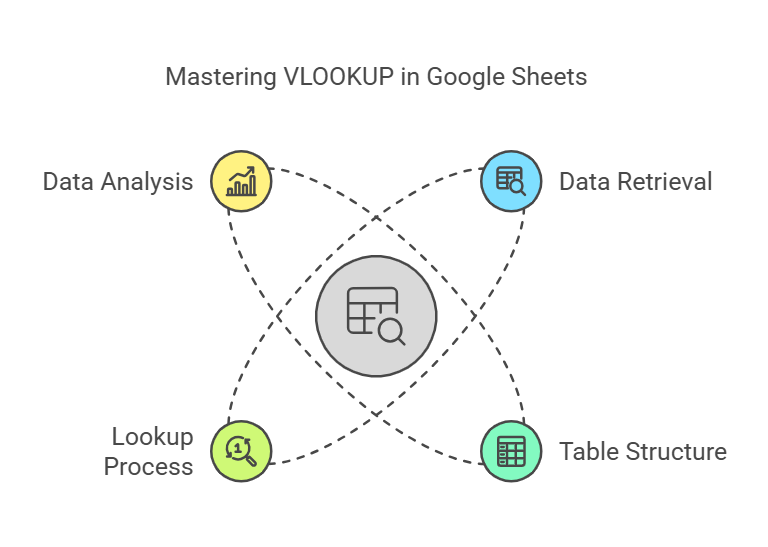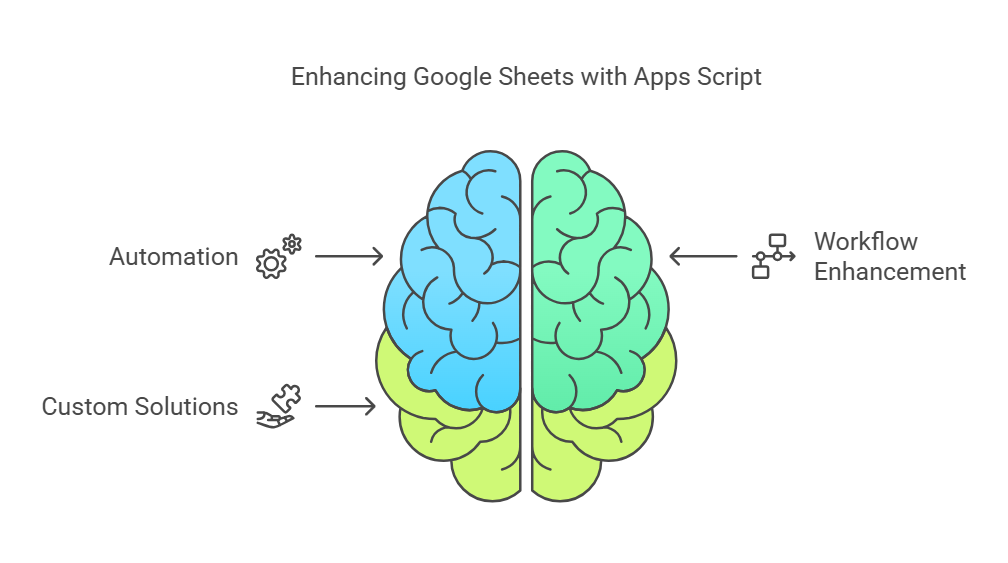
Unlocking the Power of Google Sheets with Apps Script
Unlocking the Power of Google Sheets with Apps Script
Contents
Google Sheets is more than just a spreadsheet application—it’s a powerful tool that can revolutionize the way you manage and analyze data. But what if you could take its functionality even further? Enter Google Apps Script, the built-in scripting platform that lets you automate tasks, enhance workflows, and create custom solutions tailored to your needs. In this blog, we’ll explore what Google Apps Script is, why it’s so valuable, and how you can use it to supercharge your Google Sheets experience.
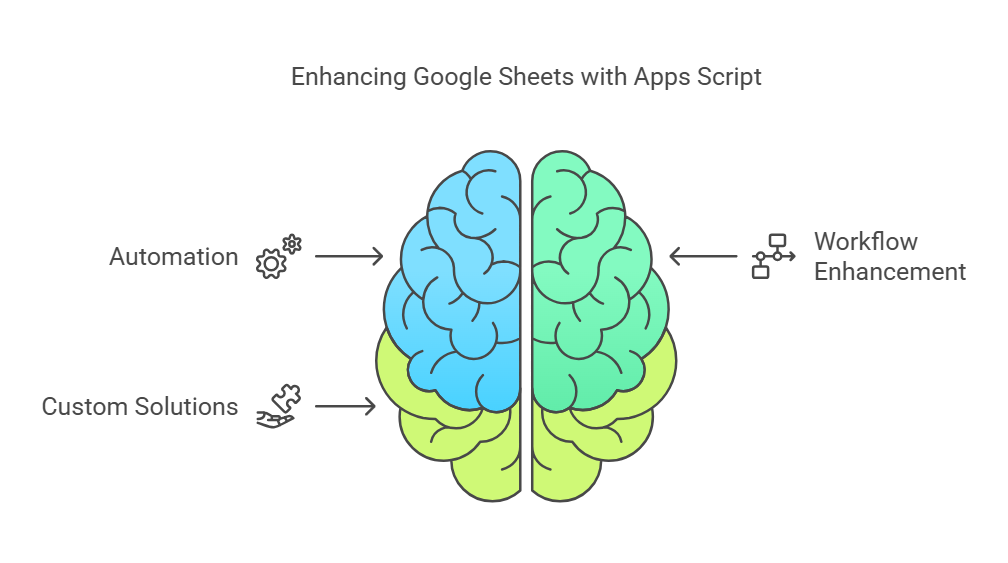
Unlocking the Power of Google Sheets with Apps Script
What Is Google Apps Script?
Google Apps Script is a cloud-based JavaScript platform designed for automating and extending Google Workspace applications, including Google Sheets. With Apps Script, you can:
- Automate repetitive tasks.
- Connect Google Sheets to other apps and APIs.
- Create custom functions and add-ons.
- Build dynamic web apps using Google Sheets as a backend.
Why Use Google Apps Script in Google Sheets?
- Automation: Eliminate manual tasks like data entry or formatting with scripts that run automatically.
- Integration: Seamlessly integrate Google Sheets with other Google Workspace apps (Gmail, Drive, Calendar) and third-party services.
- Custom Solutions: Tailor your spreadsheets to meet specific business or personal needs.
- Scalability: Handle large datasets efficiently with functions designed for speed and accuracy.
Getting Started with Google Apps Script
Step 1: Access the Apps Script Editor
To start using Apps Script in Google Sheets:
- Open a Google Sheet.
- Navigate to Extensions > Apps Script.
- The Apps Script editor will open in a new tab, where you can begin coding.

Step 2: Write Your First Script
Here’s a simple script to automatically add timestamps whenever data is entered into a sheet:
function onEdit(e) {
const sheet = e.source.getActiveSheet();
const range = e.range;
const column = range.getColumn();
if (column === 1) { // Check if data is entered in column A
const row = range.getRow();
sheet.getRange(row, 2).setValue(new Date()); // Add timestamp in column B
}
}
Step 3: Save and Test
- Save your script with a meaningful name.
- Reload the Google Sheet and test the functionality by entering data in column A.
Top Use Cases for Google Sheets and Apps Script
1. Data Automation
Create scripts that:
- Import data from external APIs.
- Automatically update sheets with live data.
- Schedule regular backups.
2. Custom Reporting
- Generate dynamic reports and send them via email.
- Build dashboards with interactive charts and filters.
3. Integration with Other Apps
- Sync Google Sheets with Gmail for automated email campaigns.
- Link with Google Drive to organize and manage files.
4. Custom Add-Ons
- Build add-ons to streamline workflows.
- Share these add-ons with your team or publish them on the Google Workspace Marketplace.
Best Practices for Using Google Apps Script
- Comment Your Code: Make scripts readable for yourself and others.
- Test Incrementally: Test scripts in small parts to catch errors early.
- Use Triggers: Leverage triggers (e.g., onEdit, onOpen) for automation.
- Optimize Performance: Use batch operations to process large datasets efficiently.
- Secure Your Scripts: Avoid hardcoding sensitive information like API keys.
Conclusion
Google Apps Script opens up a world of possibilities for Google Sheets users. Whether you’re a beginner or an experienced developer, there’s always something new to explore. By automating tasks, creating custom solutions, and integrating with other tools, you can unlock the full potential of Google Sheets and boost your productivity.
Ready to get started? Dive into Google Apps Script today and take your spreadsheets to the next level!
YouTube Channel: https://www.youtube.com/@TechTrickswithEli2023
Telegram Channel: https://t.me/techtrickswithEli