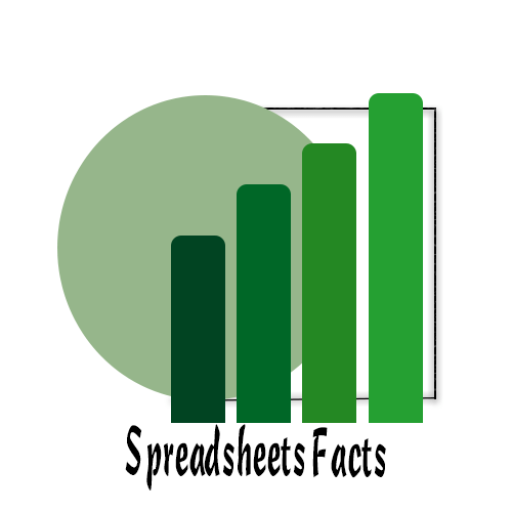The Ultimate Guide to Google Forms: Simplify Surveys and Data Collection
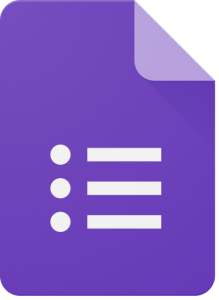
Google forms
Google Forms has transformed the way we collect, organize, and analyze data. Whether you’re a teacher, business owner, or event planner, Google Forms provides a seamless way to create surveys, quizzes, and registration forms—all for free! In this blog, we’ll explore how you can make the most of Google Forms and why it’s a must-have tool in your productivity arsenal.
Contents
Why Choose Google Forms?
Google Forms stands out because of its simplicity, customization options, and integrations. Here’s what makes it a powerful tool:
- Free to Use: No subscriptions, no hidden costs.
- Customizable: Add your logo, choose themes, and make your form visually appealing.
- Real-Time Collaboration: Share your form with team members to edit or review it.
- Automatic Data Collection: Responses are instantly recorded in Google Sheets for analysis.
Getting Started with Google Forms
Creating a form is as simple as 1-2-3:
- Open Google Forms
Head over to Google Forms and sign in with your Google account. - Choose a Template
Select a blank form or start with a template (like event registration, feedback forms, or quizzes). - Customize Your Form
- Add Questions: Choose from multiple-choice, checkboxes, dropdowns, or short/long answers.
- Use Sections: Divide your form into logical sections for better organization.
- Set Rules: Make questions required or apply validation (e.g., restrict email input).
Advanced Features You’ll Love
- Conditional Logic
Show or hide questions based on previous answers. For example, if a respondent says “Yes” to attending an event, show follow-up questions like meal preferences. - Quiz Mode
Turn your form into a quiz by assigning points to answers and providing immediate feedback. Ideal for teachers or trainers! - File Uploads
Allow respondents to upload files directly through your form. Great for collecting resumes, photos, or documents. - Add Notifications
Use add-ons like “Email Notifications for Forms” to get instant alerts when someone submits a response.
Tips for Designing an Effective Google Form
- Keep It Short: Longer forms lead to higher drop-off rates.
- Use Visuals: Add images or videos to make your form more engaging.
- Test Before Sharing: Ensure the form works as expected by previewing it.
- Use Themes: Apply themes or colors to align with your branding.
Practical Use Cases for Google Forms
- Business
- Employee feedback surveys
- Customer satisfaction questionnaires
- Order or inventory forms
- Education
- Student quizzes and assignments
- Parent-teacher meeting registrations
- Event sign-ups
- Personal
- Wedding or event RSVPs
- Polls for family activities
- Collecting suggestions for group trips
Analyzing Responses with Google Forms
All responses are automatically saved in Google Sheets. Use Sheets to:
- Sort and filter data.
- Create charts or pivot tables for better insights.
- Share results with stakeholders.
https://sheetfacts.com/google-forms-reference-numbers/
Integrate Google Forms with Other Tools
- Google Sheets: For real-time response tracking.
- Google Calendar: Schedule events based on form submissions.
- Zapier: Automate workflows by connecting Google Forms to apps like Slack, Trello, or Mailchimp.
Why Use Google Forms Today?
Google Forms isn’t just a survey tool—it’s a solution for simplifying data collection and decision-making. Whether you’re managing a small project or running a large event, this tool can save you time and effort.Unlocking the Power of Google Sheets with Apps Script
Start using Google Forms today and experience the ease of streamlined surveys and data management. Have questions or tips about Google Forms? Share them in the comments below!
YouTube Channel: https://www.youtube.com/@TechTrickswithEli2023
Telegram Channel: https://t.me/techtrickswithEli