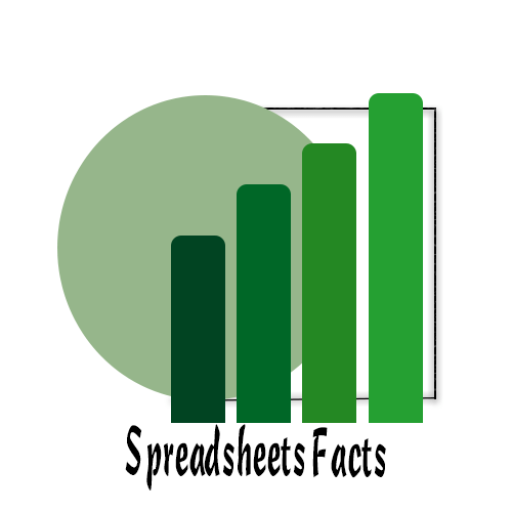How to Create a Data Entry Form in Excel: Step-by-Step Guide
Everything You Need to Know About Creating Data Entry Forms in Excel in Just 4 Steps
Contents
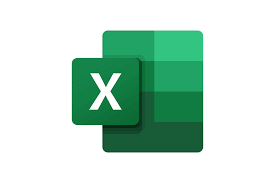
Step-by-step guide on how to create a data entry form in Excel
Alright, let’s be real, data entry can be a total drag. If you’ve ever had to input a ton of data manually into Excel, you know the struggle. But what if I told you there’s a way to make it way easier? Enter: the data entry form in Excel.
Why You Need a Data Entry Form
You might be wondering, why should you even bother with a form? Well, if you’re working with a huge amount of data, forms are a game-changer. Instead of directly typing values into the cells (which can get super messy), a form provides a neat, easy-to-use interface to input your data. It’s like having a super-organized cheat code for Excel.
The Basics of Creating a Data Entry Form
Now, Excel doesn’t make the data entry form tool super obvious, it’s a little hidden, but trust me, it’s worth it. Here’s how to unlock it and start using it.
Step 1: Set Up Your Spreadsheet
Before diving into creating the form, you need to set up your spreadsheet first. Make sure your table has clear headers—these will correspond to the fields in your form.
Example:
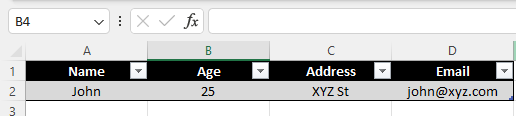
Step 2: Enable the “Form” Tool in Excel
Here’s where Excel hides the form tool from you:
-
Go to the File tab and click Options.
-
In the Excel Options window, choose Quick Access Toolbar.
-
Under Choose commands from, select Commands Not in the Ribbon.
-
Scroll down to find Form, click Add to move it to your ribbon.
-
Hit OK.
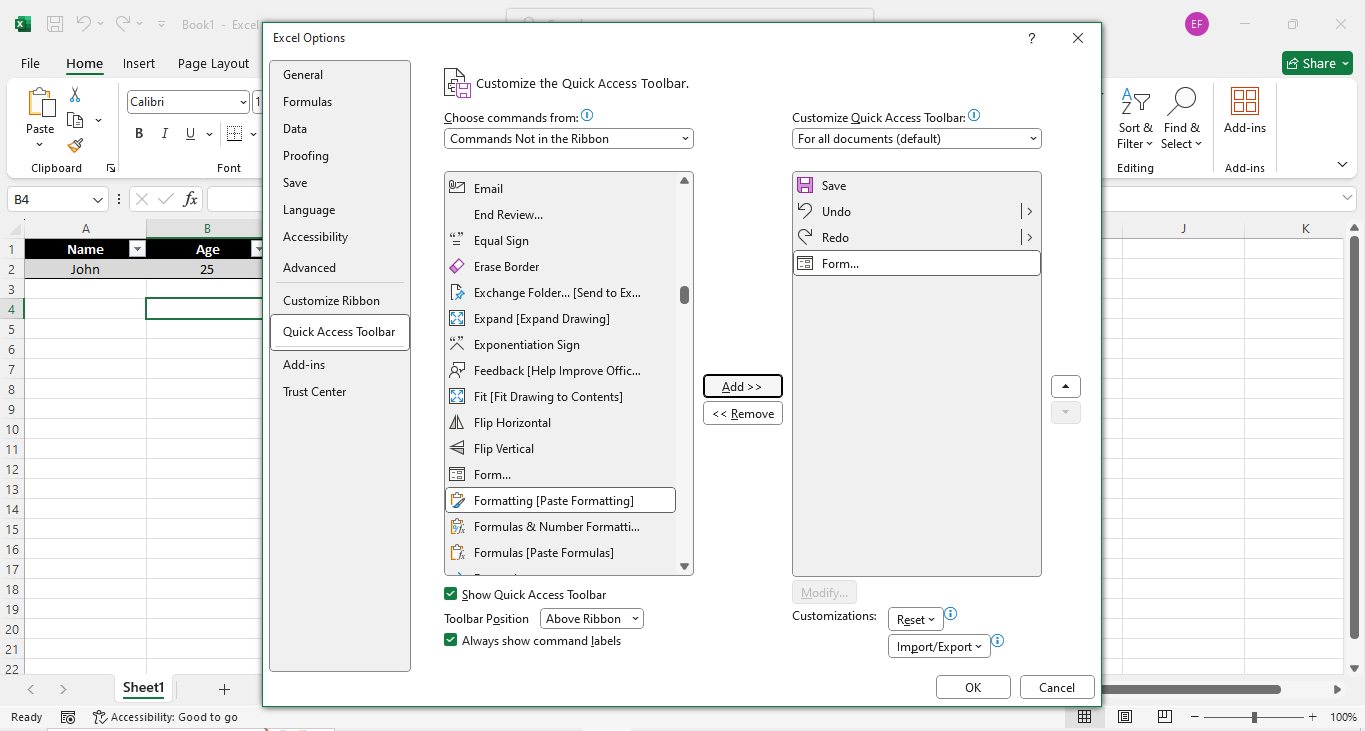
Boom, now you’ve got the Form tool in your ribbon!
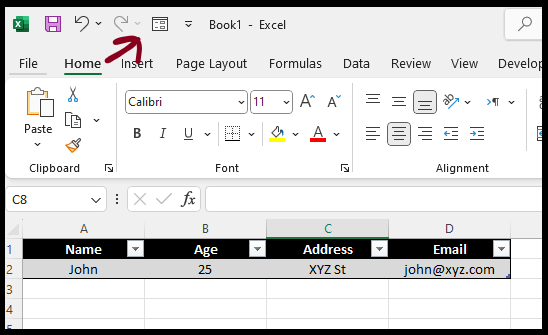
Step 3: Create the Form
Now, the fun part:
-
Select any cell within your table.
-
Click the Form button in your ribbon.
-
A new form window will pop up with fields for each of your table columns.
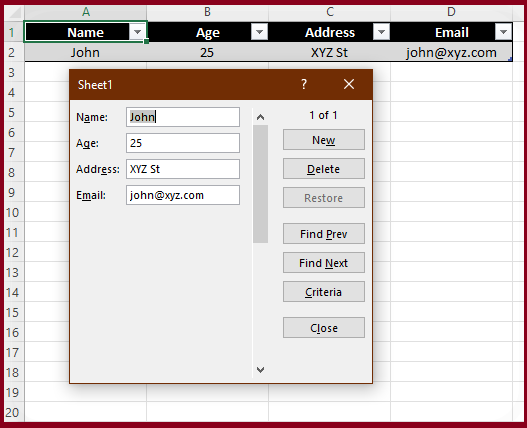
Step 4: Start Entering Data
Once the form is open, just start filling in the fields and hit New to add entries. You can easily move through the fields with the Tab key. No need to scroll through rows and columns.
Bonus Tips to Make Your Form Even Better
-
Drop-down Lists: Want to limit what can be entered in certain fields (like selecting from a list of options)? You can use data validation to create drop-down lists within your form.
-
Conditional Formatting: This is useful to highlight specific data, like turning overdue items red. It’s a lifesaver when managing dates or expiration times.
-
Error Checking: Excel will alert you if you enter data in the wrong format (for example, text where a number is expected). It’s like having a little Excel assistant to make sure you don’t mess up.
When Should You Use a Data Entry Form?
Forms are perfect when:
-
You need consistency across many fields, and you don’t want errors (like incorrect dates or typos).
-
You’re dealing with large amounts of data and don’t want to go through the hassle of manually filling in each row.
-
You want to keep data entry clean and streamlined, especially when working with a team.
When NOT to Use a Data Entry Form
As great as forms are, they’re not for every situation. If your data is super complex (think multi-table relationships or detailed data analysis), then a data entry form in Excel might feel a bit limiting. In that case, you’d be better off using a database tool like Access, or even something like Google Forms integrated with Google Sheets.
Check Out My YouTube Videos!
For those of you who are more of the visual learners, I’ve got a couple of awesome videos in my channel that walk you through creating data entry forms in Google Sheets as well. You’ll get step-by-step guidance on how to set up forms, validate data, and even integrate them into your workflow seamlessly.