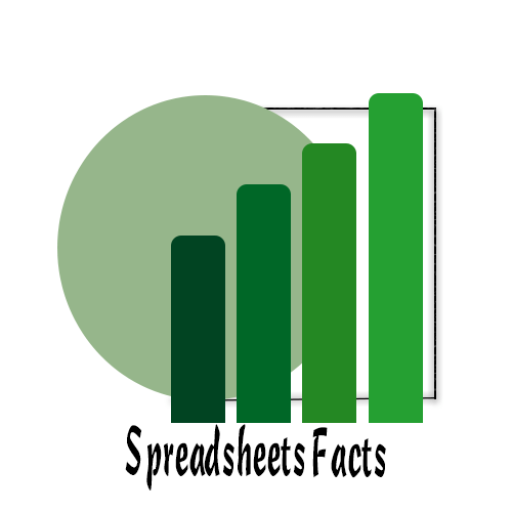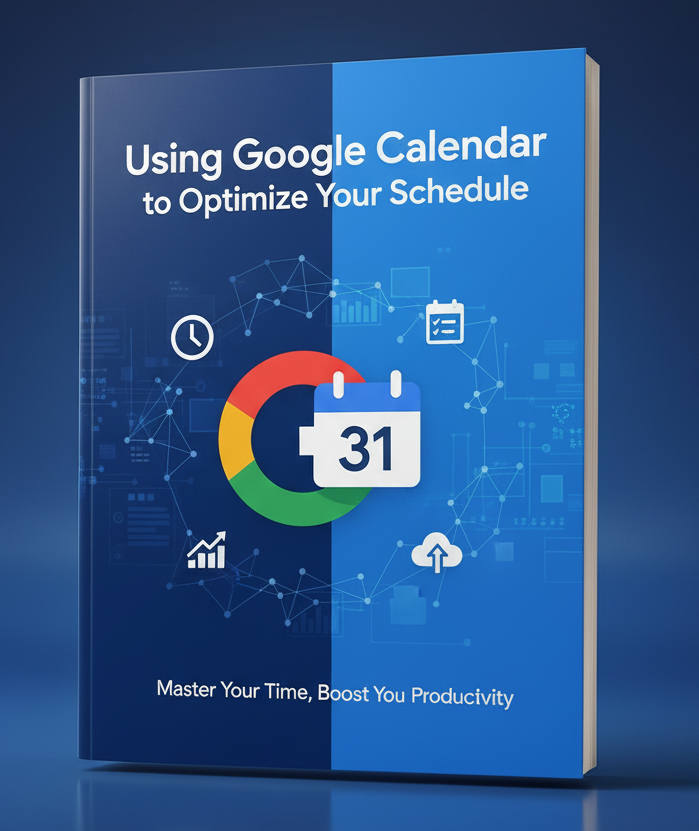
Using Google Calendar to Optimize Your Schedule
The Ultimate Guide to Owning Your Schedule with Google Calendar
Contents
Introduction
In today’s fast-paced world, staying organized and managing time effectively is crucial to both personal and professional success. Whether you’re juggling meetings, appointments, or personal tasks, Google Calendar can be your ultimate tool for optimizing your schedule. With its user-friendly interface and powerful features, Google Calendar helps you stay on top of your day, streamline your tasks, and increase your productivity.
In this blog, we’ll explore how you can use Google Calendar to optimize your schedule, minimize time wasted, and ensure you’re always in control of your time.
Why Google Calendar?
Google Calendar is more than just a tool for scheduling events. It’s a cloud-based calendar solution that integrates seamlessly with other Google Workspace apps like Gmail, Google Meet, and Google Drive. With its simple interface and robust features, it’s perfect for individuals and teams alike.
Here are some reasons why you should use Google Calendar to optimize your schedule:
- Cross-Platform Syncing: Access your calendar from any device, whether it’s your phone, tablet, or computer. All updates are synced in real-time.
- Integration with Google Workspace: Google Calendar works smoothly with Gmail, Google Meet, and Google Tasks. You can automatically create events from emails and quickly add virtual meetings.
- User-Friendly Interface: The interface is intuitive, making it easy to navigate and schedule events, set reminders, and customize your calendar layout.
- Collaboration: Easily share your calendar with colleagues, family members, or clients, and even set permissions for viewing and editing events.
Top Features of Google Calendar to Optimize Your Schedule
Color-Coding Event
- Google Calendar allows you to color-code your events, helping you visually distinguish between different types of tasks (e.g., work, personal, meetings). This simple yet powerful feature can help you stay organized and focused throughout the day.
- How to Use:
- When creating or editing an event, select the “Color” option and choose the color that best represents the type of event.
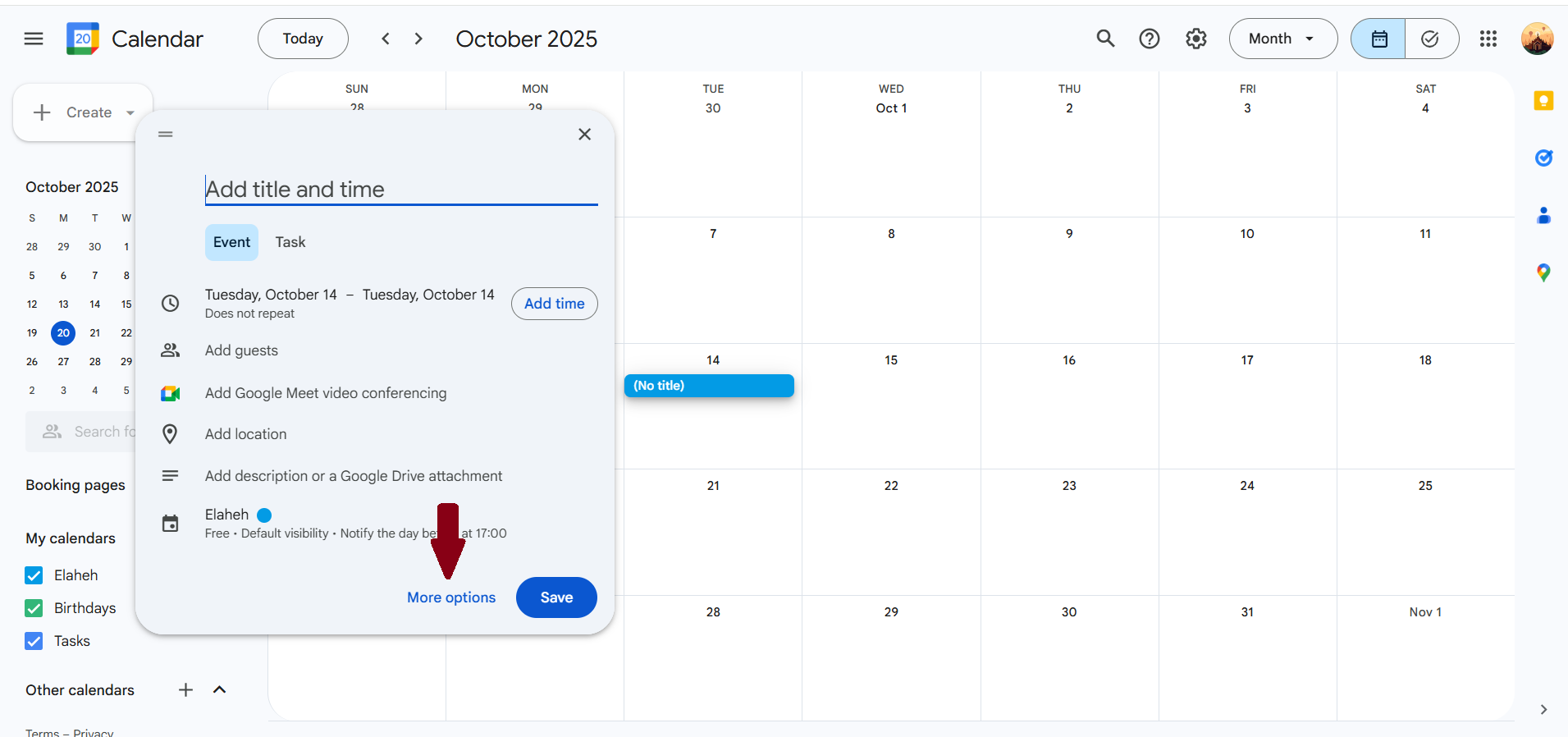
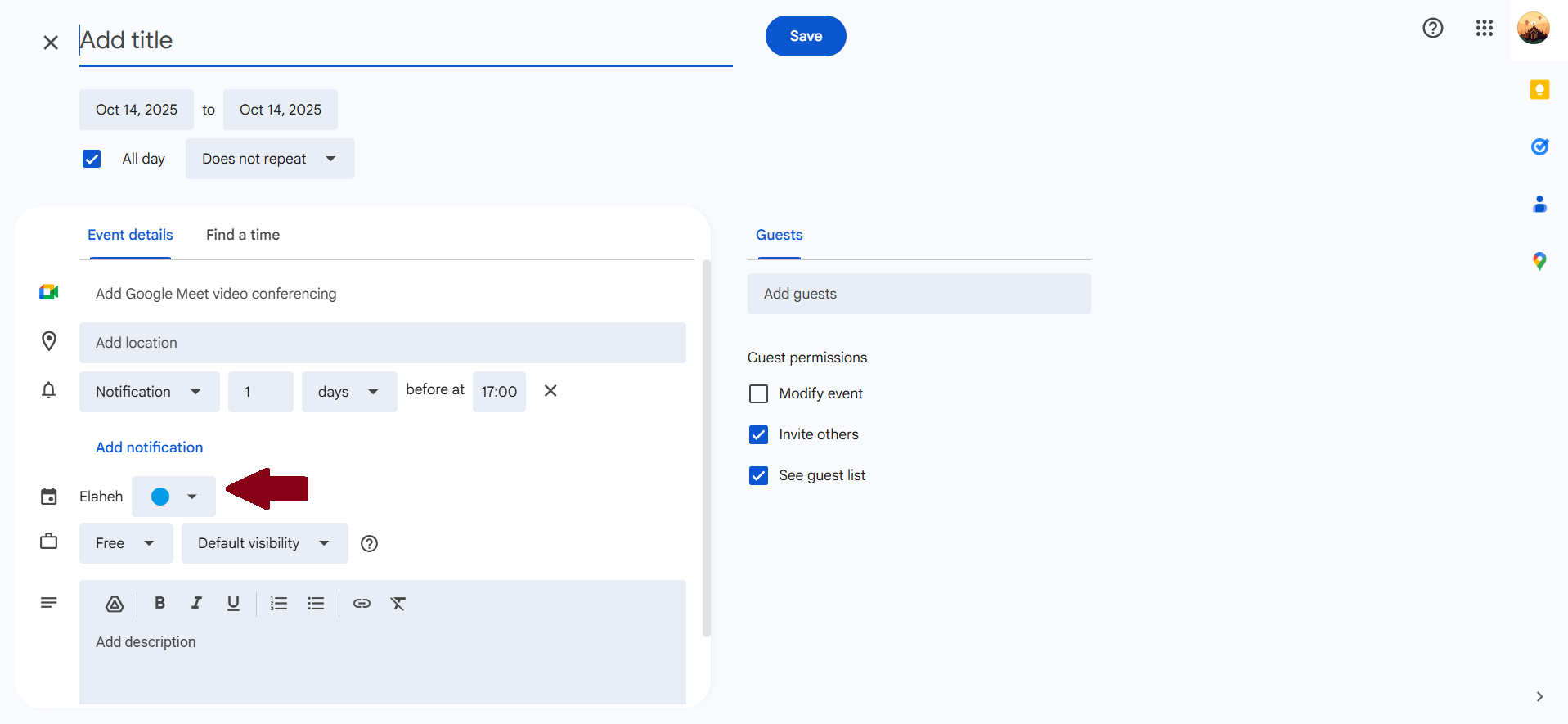
Time Blocking for Maximum Productivity
- Time blocking is a popular productivity technique where you schedule specific blocks of time for focused work. Google Calendar makes it easy to practice time blocking by allowing you to allocate time for tasks, meetings, and personal activities.
- How to Use:
- Create an event for a specific task or work session, and block off the time in your calendar. Treat it as a non-negotiable appointment with yourself.
- Set reminders for the start and end of each block to stay on track.
Setting Up Automatic Reminders
- Never forget important events or tasks again! Google Calendar lets you set up reminders for any event. You can choose how far in advance you want to be reminded (e.g., 10 minutes, 1 hour, or 1 day) and receive notifications via email or phone.
- How to Use:
-
- When creating an event, simply add a reminder under the “Notification” section. You can set multiple reminders for the same event, ensuring you’re well-prepared.
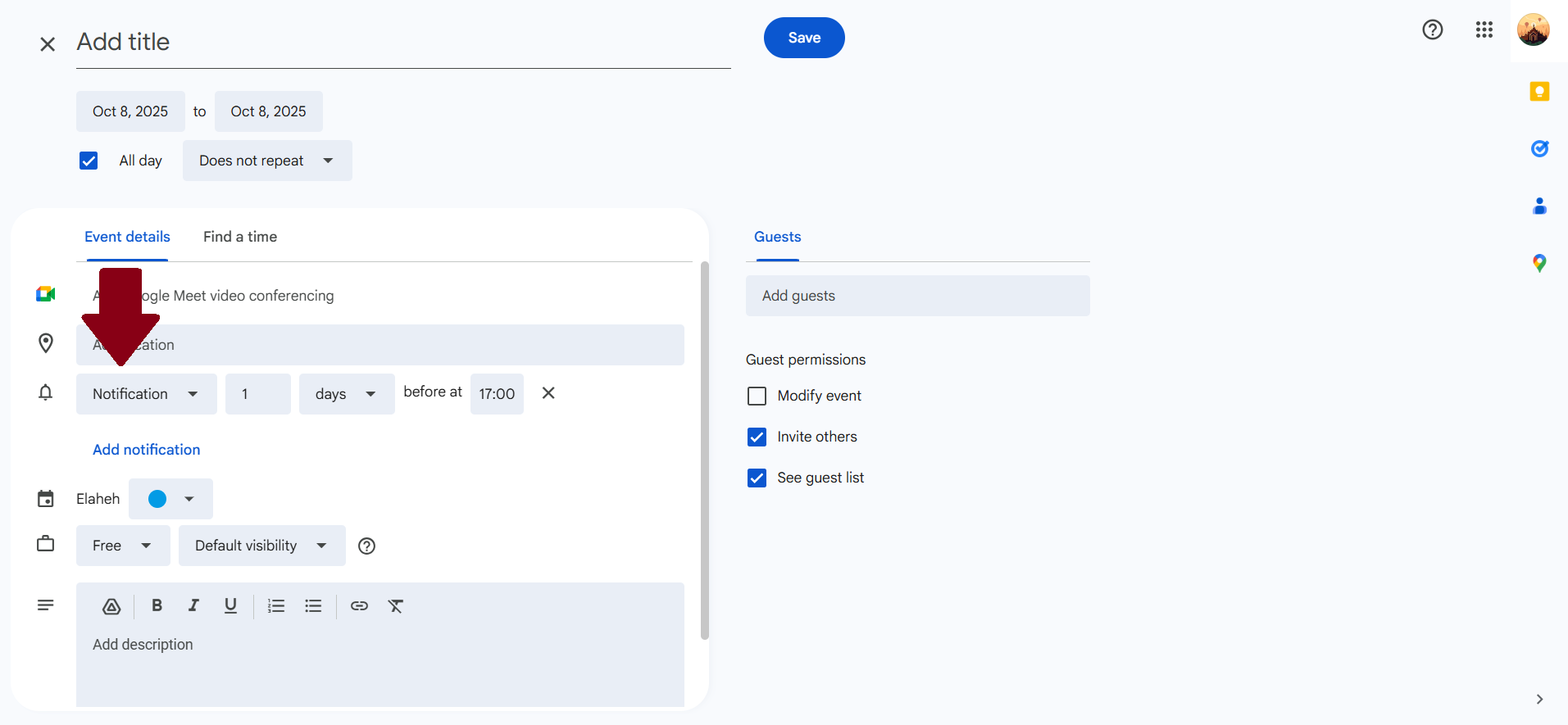
google calendar
Syncing with Other Apps for Seamless Integration
- Google Calendar integrates with a variety of other apps and tools, allowing you to streamline your workflow. For instance, you can integrate it with Google Meet for virtual meetings, Google Tasks to track to-do lists, or Zoom to add video conferencing links directly into your events.
How to Use:
-
- When creating a meeting event, click the “Add Google Meet Video Conferencing” button to include a link for a virtual meeting.
- Integrate Google Tasks by linking them to your calendar events for better task tracking.
Recurring Events for Repetitive Tasks
- Google Calendar allows you to set recurring events for tasks or meetings that happen regularly, such as weekly meetings, exercise routines, or personal reminders. This eliminates the need to manually add recurring events each time, saving you time.
- How to Use:
-
-
- While creating an event, select the “Does not repeat” dropdown menu and choose your desired recurrence (e.g., daily, weekly, monthly).
-
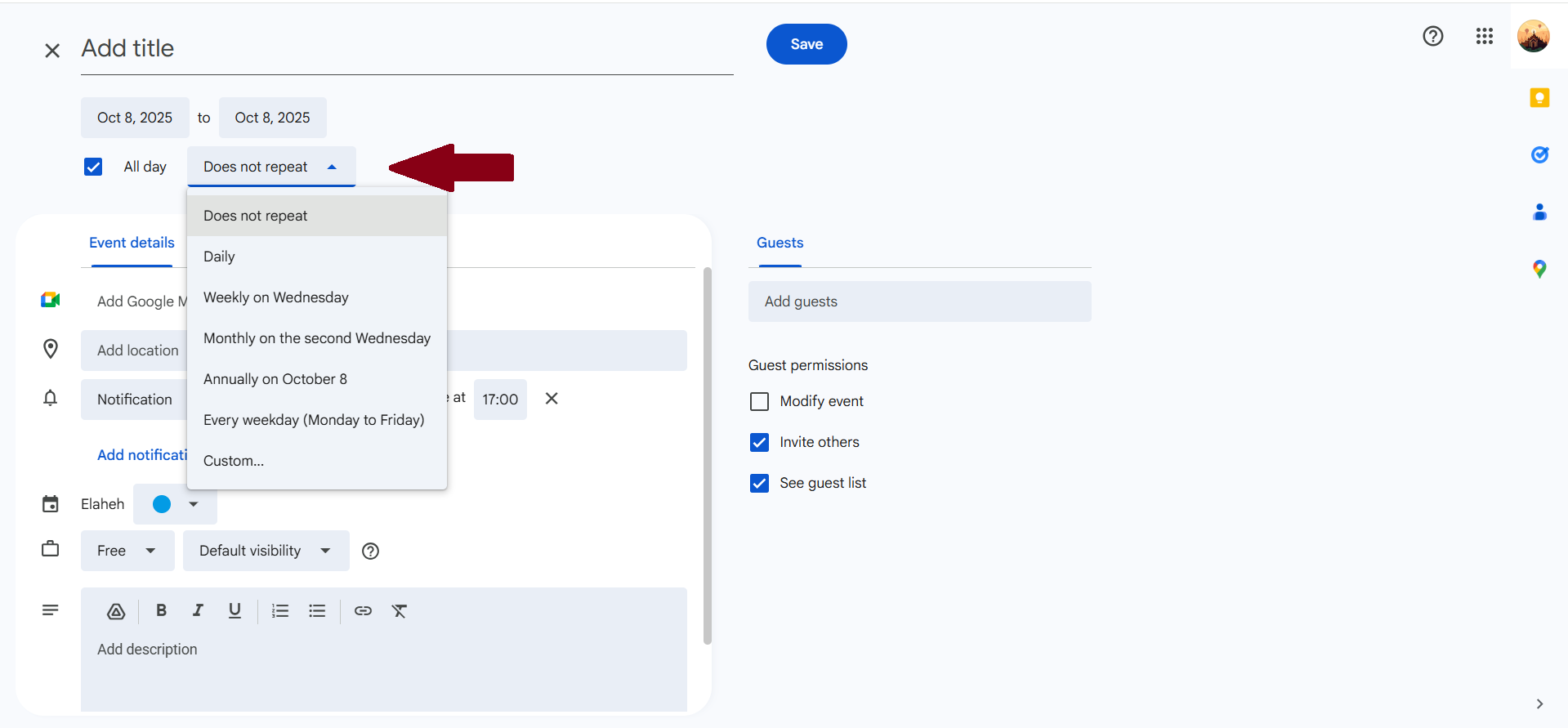
Multiple Calendars for Better Organization
- Google Calendar allows you to create multiple calendars for different aspects of your life. You can have separate calendars for work, personal appointments, and family events. This way, you can see everything in one place without cluttering your main calendar.
- How to Use:
-
- On the left side of your Google Calendar, click the “+” button next to “Other calendars” to create a new calendar. You can toggle visibility on and off for each calendar depending on your needs.
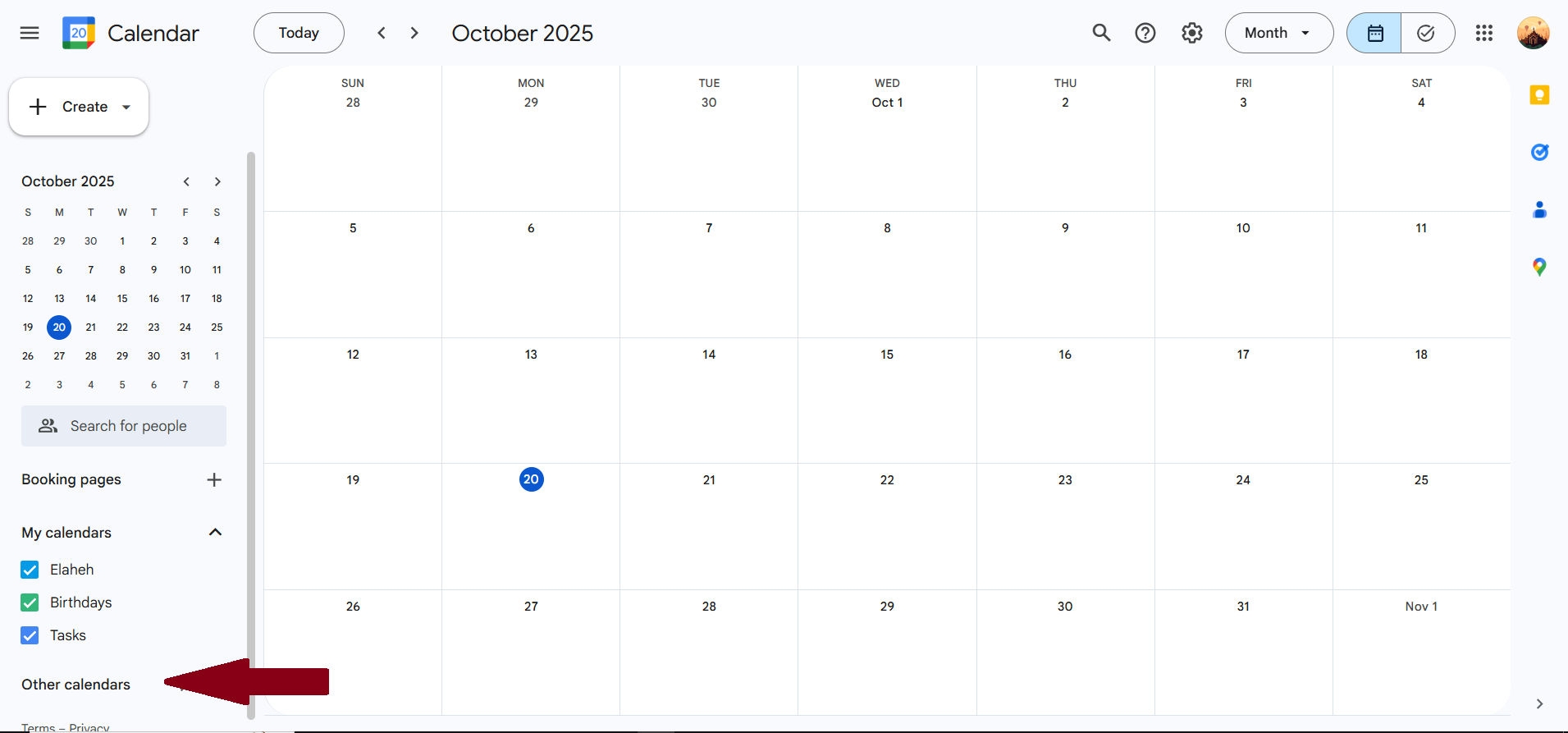
Tips to Optimize Your Google Calendar Usage
- Use Keyboard Shortcuts: Google Calendar offers various keyboard shortcuts that allow you to navigate quickly. For instance, press “c” to create a new event, “t” to jump to today, and “j” or “k” to move between days.
- Create Events from Gmail: If you receive an email with an event or appointment, Google Calendar allows you to automatically create an event. Just click on the event date in your Gmail, and Google Calendar will create the event for you with all the details.
- Share Your Calendar for Collaboration: If you’re working on a team or have a family schedule to manage, you can share your Google Calendar. This makes it easy to coordinate and avoid scheduling conflicts.
- Use the “Find a Time” Feature: Google Calendar allows you to schedule meetings with others by showing their availability. If you share your calendar with a team, you can use the “Find a Time” feature to select an open slot that works for everyone.
Advanced Features: Automating Your Schedule
-
Google Assistant Integration
Google Assistant can help you schedule events hands-free. You can simply say, “Hey Google, create a meeting tomorrow at 2 PM”, and Google Assistant will add the event to your calendar automatically.
-
Third-Party App Integrations
Google Calendar also integrates with third-party apps like Trello, Asana, and Zapier, allowing you to automate your scheduling process further. For instance, you can automatically create Google Calendar events when new tasks are added in your project management tool.
Conclusion
By incorporating Google Calendar into your daily routine, you can significantly optimize your schedule and enhance productivity. From color-coding events to automating your schedule with integrations and reminders, Google Calendar offers a variety of features that make managing time easier and more efficient.
Start implementing these tips today and watch as your productivity and time management skills improve! Whether you’re managing a team or organizing your personal life, Google Calendar is a powerful tool that can help you stay on top of your schedule.
If you found these tips helpful, be sure to check out our other blogs on optimizing your productivity tools. Don’t forget to share this post with friends and colleagues who could benefit from these Google Calendar tips!
Have questions or tips about data validation in Google Sheets? Share your thoughts in the comments below!
YouTube Channel: https://www.youtube.com/@TechTrickswithEli2023
Telegram Channel: https://t.me/techtrickswithEli