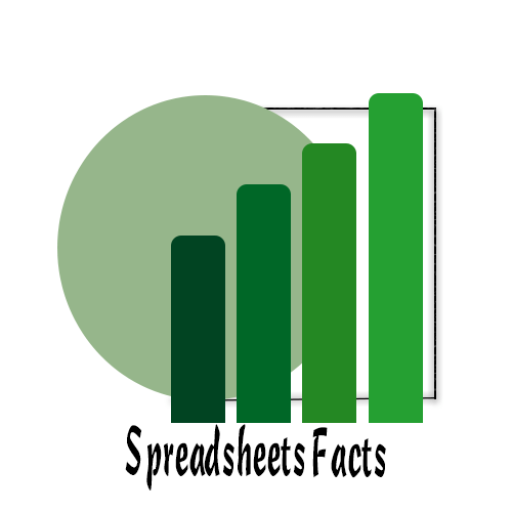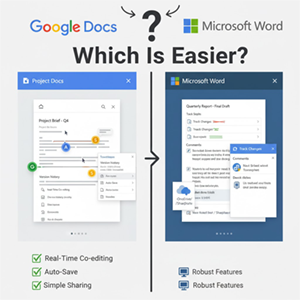
Google Docs Collaboration vs Microsoft Word Collaboration
Google Docs Collaboration vs. Microsoft Word Collaboration: Which Is Easier?
Contents
- 1 Google Docs Collaboration vs. Microsoft Word Collaboration: Which Is Easier?
Introduction
In today’s fast-paced digital workplace, collaboration is everything. Whether you’re editing a proposal, brainstorming project ideas, or finalizing a report, the ability to co-author documents seamlessly can make or break your team’s productivity.
Two major tools dominate this space: Google Docs and Microsoft Word. While both offer robust editing and sharing options, the question remains, which one makes collaboration easier?
Let’s dive deep into a side-by-side comparison to help your team decide.
Google Docs vs. Microsoft Word: Collaboration at a Glance
| Feature | Google Docs (Google Workspace) | Microsoft Word (Microsoft 365) |
|---|---|---|
| Real-time editing | Instant, no save needed | Requires OneDrive or SharePoint sync |
| Commenting & suggestions | Simple, intuitive | Available but less seamless |
| Version history | Automatic, cloud-based | Available via OneDrive |
| Offline access | Supported via Chrome | Supported in desktop app |
| Integration | Native to Google Workspace tools (Drive, Meet, Sheets) | Integrated with Teams, Outlook, OneDrive |
Verdict: Google Docs shines in real-time teamwork and ease of use, while Microsoft Word remains strong for complex formatting and offline work.
Why Collaboration Feels Smoother in Google Docs
1. Real-Time Editing Made Effortless
In Google Docs, multiple users can type, edit, and comment simultaneously, and everyone sees updates instantly.
- Each collaborator is color-coded, so you can easily track who’s making changes.
- No need to “save”, everything is automatically stored in Google Drive.
2. Built-in Communication Tools
Integration with Google Meet and Chat allows you to discuss edits directly within your workspace, no app-switching needed.
Example: While editing a shared document, your team can open a Meet call sidebar and discuss changes live.
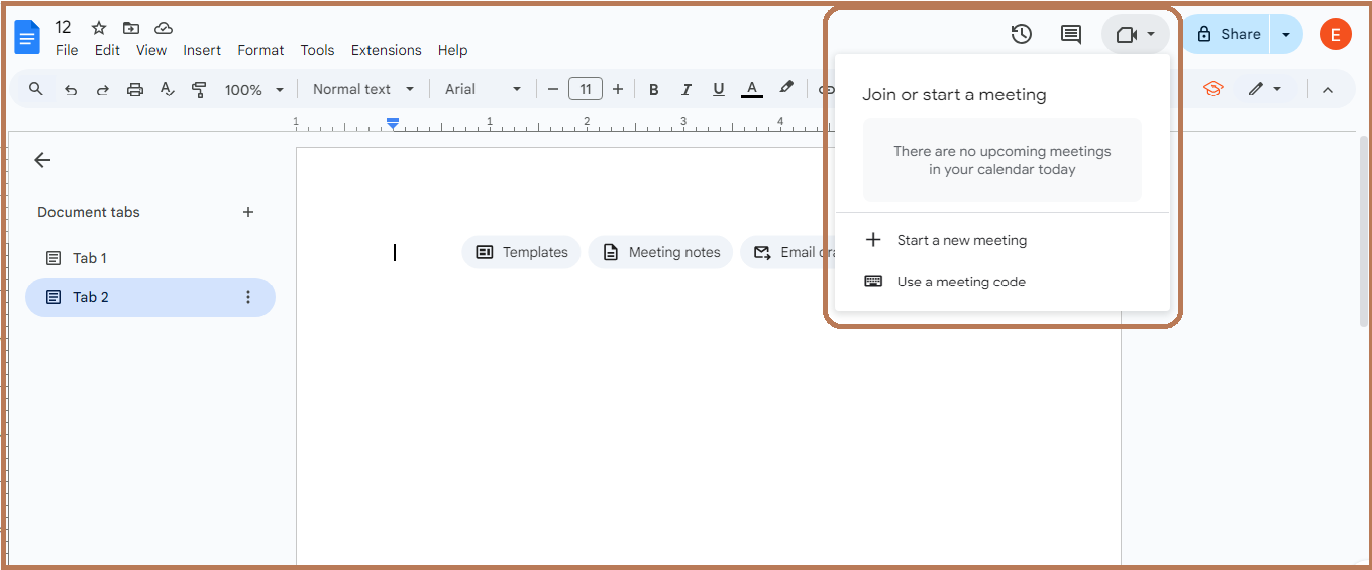
Google Docs Collaboration vs. Microsoft Word
🟢 Pro Tip: Enable “Smart Canvas” features like @mentions and checklists to streamline workflow and assign action items within the document.
3. Seamless Sharing and Permissions
Google Docs makes it simple to control who can view, comment, or edit your documents.
- Click Share → Add People → Choose Access Level.
- You can even generate a restricted or public link.
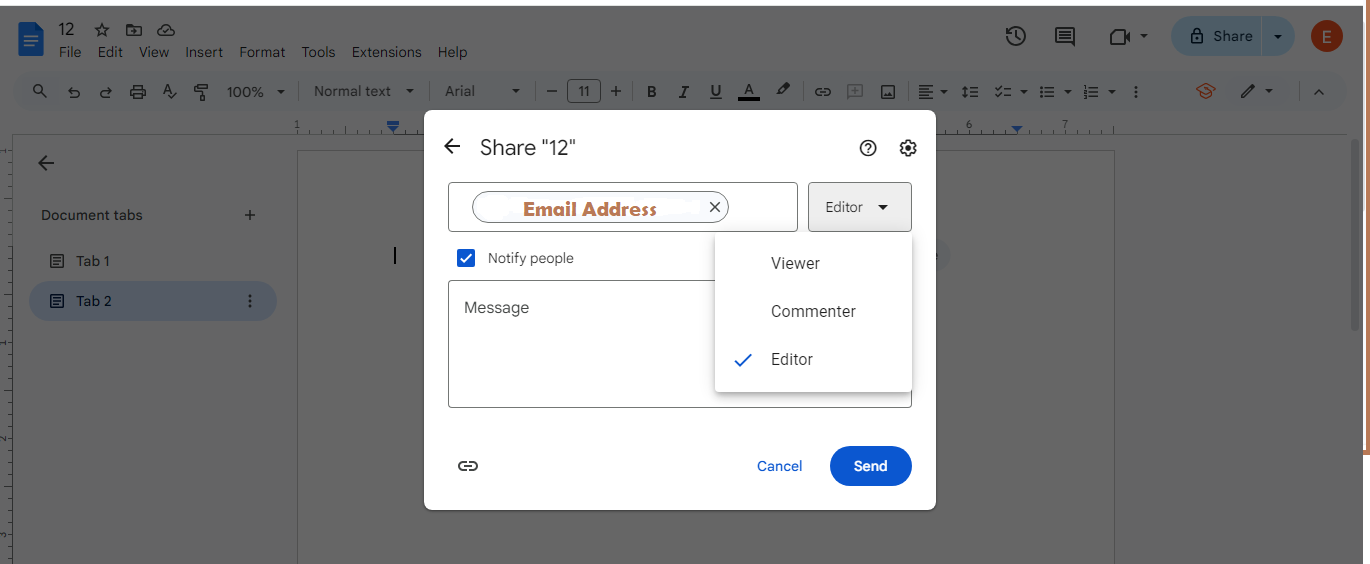
Google Docs Collaboration vs. Microsoft Word
This eliminates version confusion (no more “Final_Final_V2.docx” files in your inbox).
Microsoft Word’s Strengths in Collaboration
To be fair, Microsoft Word has evolved significantly. With Microsoft 365 integration, you can co-edit documents in real time, but it requires storing files in OneDrive or SharePoint.
Key collaboration features include:
- Inline comments and mentions using “@username.”
- Track Changes and Review panes for controlled editing.
- Strong offline editing for users with unstable internet connections.
Still, it’s more complex to set up than Google Docs, especially for teams unfamiliar with Microsoft’s ecosystem.
Practical Business Scenarios
Scenario 1: Marketing Team Brainstorm
Your marketing team is drafting campaign copy. With Google Docs:
- Multiple writers brainstorm ideas simultaneously.
- The editor comments and suggests revisions in real time.
- The manager joins via Google Meet directly from the document.
🧩 Result: One version, instant updates, faster approvals.
Scenario 2: Legal or Technical Reports
For highly formatted or specialized reports (like compliance documents), Microsoft Word still excels with its advanced layout options and references.
🧠 Pro insight: Some teams use both, drafting in Docs for collaboration, then exporting to Word for final formatting.
Step-by-Step Guide: How to Collaborate in Google Docs
1. Create or upload a document
→ Go to Google Docs → Click + Blank Document or upload a Word file.
2. Share your document
→ Click the Share button (top right) → Enter email addresses or choose a link-sharing option.
3. Set access levels
→ Choose between Viewer, Commenter, or Editor.
4. Start collaborating
→ Add comments, assign tasks using @mentions, or join a Google Meet session to discuss edits.
5. Track changes
→ Use Version History → Name Current Version to manage document progress.
🎥 Video Suggestion:
Conclusion
When it comes to ease of collaboration, Google Docs leads the way, especially for teams that value simplicity, real-time interaction, and seamless cloud integration.
Microsoft Word remains a powerful tool for formatting-heavy tasks and offline work, but for day-to-day teamwork, Google Docs’ intuitive sharing, commenting, and co-editing features make it the go-to choice for modern professionals.
✅ Key Takeaways:
- Google Docs = faster teamwork and simpler sharing.
- Microsoft Word = power formatting and offline reliability.
- The best approach? Use each where it shines.
🔗 Explore Next:
Google Forms for Education: How Teachers Are Using It to Engage Students
Mastering Real-Time Collaboration in Google Docs: A Complete Guide for Teams