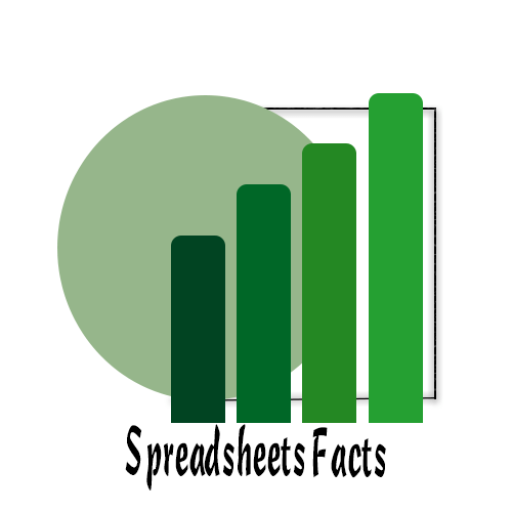Google Sheets Email Reminders Using Apps Script: 5 Smart Steps to Automate Deadlines
Introduction
Contents
Have you ever missed an important deadline because you forgot to check your spreadsheet? Managing tasks, projects, or due dates in Google Sheets is convenient, but manually sending reminders can be time-consuming. The good news? With the power of Google Apps Script, you can automate email reminders directly from your Google Sheet—saving time, improving productivity, and ensuring nothing slips through the cracks.
In this tutorial, we’ll walk you step by step through setting up auto-send email reminders based on deadlines in Google Sheets. Whether you’re managing project tasks, assignment due dates, or invoice follow-ups, this automation will make your workflow smoother and smarter.
Why Automate Email Reminders in Google Sheets?
Manually sending emails for every approaching deadline is not efficient. Automation helps you:
- Save Time – No more copy-pasting due dates into emails.
- Avoid Missed Deadlines – Automated reminders keep you on track.
- Increase Productivity – Focus on important work while Google Sheets handles notifications.
- Customize Alerts – Send reminders to yourself, your team, or even clients.
Step 1: Prepare Your Google Sheet
First, create a sheet with the following structure:
| Task | Due Date | Email Address | 5-Day Reminder Sent |
Due-Day Reminder Sent |
👉 Make sure the Due Date column contains valid dates, and the Email Address column contains recipients’ emails.
Usefull tutorial on data validation tab in google sheets :
Step 2: Open Apps Script Editor
- Go to your Google Sheet.
- Click on Extensions > Apps Script.
- Delete any default code in the editor.
Step 3: Add the Apps Script Code
Paste the following script into the editor:
function sendEmailReminders() {
var sheet = SpreadsheetApp.getActiveSpreadsheet().getActiveSheet();
....
Link to the Code : Click Here
Step 4: Set Up Triggers for Automation
- In the Apps Script editor, click Triggers (⏰ icon).
- Select sendEmailReminders as the function.
- Choose Time-driven trigger → Set it to run daily at your preferred time.
- Save the trigger.
👉 Now, reminders will be sent automatically without you lifting a finger!
Step 5: Customize Your Reminder Emails
Want to take it further? You can customize:
- Email Frequency – Send reminders 3 days before instead of 1.
- Multiple Recipients – Add more email addresses separated by commas.
- Email Formatting – Use HTML for professional-looking emails.
Use Following Code:
MailApp.sendEmail({
to: email,
subject: subject,
....Link to the Code : Click Here
Conclusion
Automating email reminders in Google Sheets with Apps Script is a powerful way to stay on top of deadlines without constant manual effort. By following this guide, you can set up smart notifications for tasks, projects, or even payments—all within minutes.
✅ No more missed deadlines.
✅ Automated workflow for better productivity.
✅ Flexible customization for personal or professional use.
🚀 Try setting this up in your own Google Sheet today, and explore more Google Sheets automation tutorials on TechTrickswithEli to supercharge your productivity.
Useful links
Unlocking the Power of Google Sheets with Apps Script
How to Effortlessly Create a Stunning Form in Google Forms (2025)