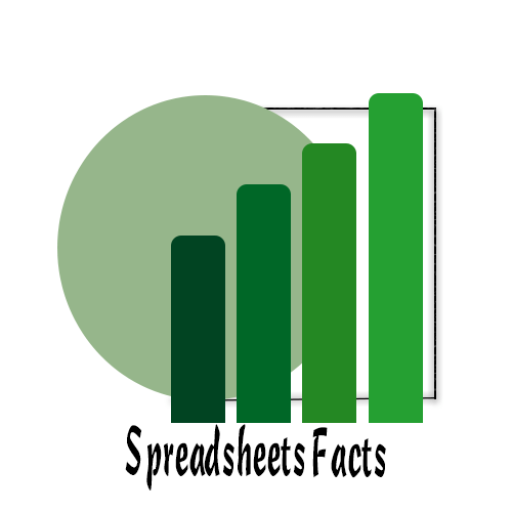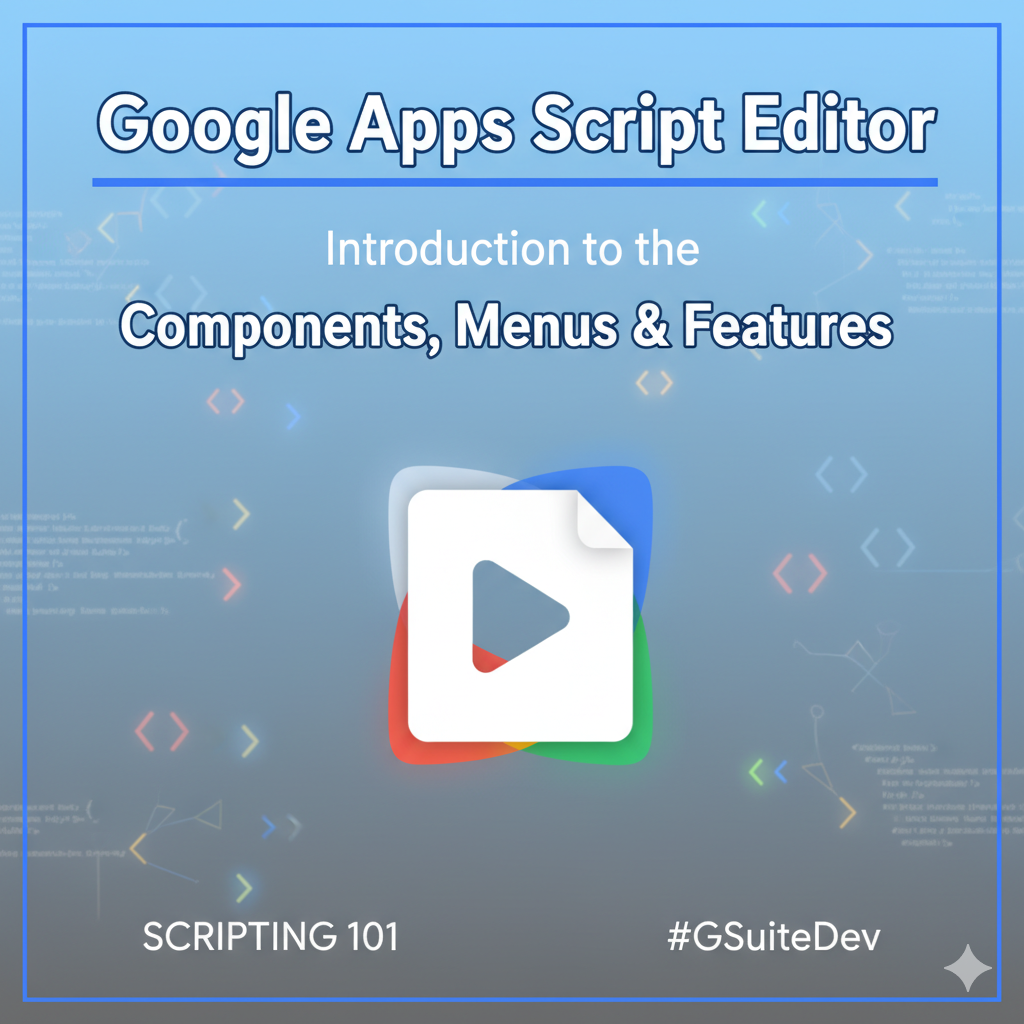
Introduction to the Google Apps Script Editor: Components, Menus, and Features
Introduction
Contents
Google Apps Script is a powerful tool that enables users to extend the functionality of Google Workspace applications like Google Sheets, Docs, Drive, and Forms. Whether you’re looking to automate repetitive tasks, integrate Google Workspace tools, or enhance the usability of your files, Apps Script is a game-changer.
The Google Apps Script Editor is where all the magic happens. It’s an intuitive environment where you can write JavaScript code to create custom workflows, manage data, and automate everyday tasks across your Google Workspace apps. Understanding the layout and features of the Apps Script Editor can help you unlock its full potential, improving productivity and workflow for teams and businesses.
In this guide, we’ll explore the key components of the Google Apps Script Editor, including its menus, features, and real-world applications. We’ll also walk you through how to use it to automate tasks and optimize your Google Workspace experience.
What is Google Apps Script?
Google Apps Script is a cloud-based scripting language developed by Google to automate, extend, and integrate Google Workspace applications. It is built on JavaScript, so if you’re familiar with JavaScript, you’ll find the learning curve manageable.
Apps Script allows users to create custom functions and workflows for Google Sheets, Docs, Gmail, Calendar, Drive, and other Workspace tools. You can automate actions like sending emails, generating reports, formatting data, or creating custom menus.
The Google Apps Script Editor
The Google Apps Script Editor is the integrated development environment (IDE) where you write and manage your scripts. It’s accessible directly from Google Sheets, Docs, and other Workspace apps under Extensions → Apps Script.
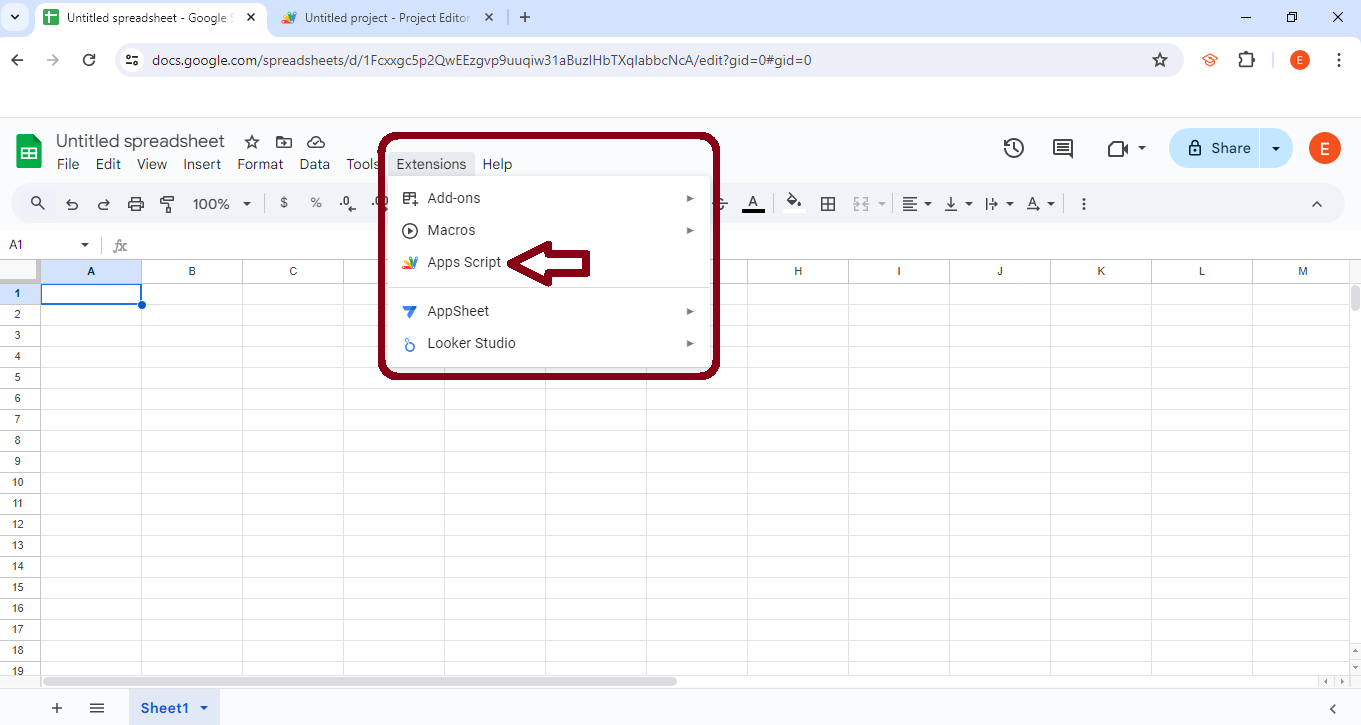
Structure of the Apps Script Editor Page
-
Code Editor: This is where you write the actual JavaScript code that interacts with your Google Workspace apps.
-
File Management: A section on the left side of the editor that lets you manage your script files. You can create new files, delete old ones, and organize your project.
-
Execution Panel: At the top, you’ll find buttons for running scripts, viewing logs, and setting up triggers.

File Management (Left Sidebar)
-
Files: This section shows the files associated with your project. The main file in this image is
Code.gs, which contains the script you’re writing. You can add new files or scripts here as needed (e.g., additional.gsfiles or.htmlfiles). -
Libraries: You can add libraries from here to extend the functionality of your script (e.g., integrating Google APIs or third-party tools).
-
Services: This section allows you to manage external services, such as Google Sheets API, Gmail, Calendar, etc., for use within your script.
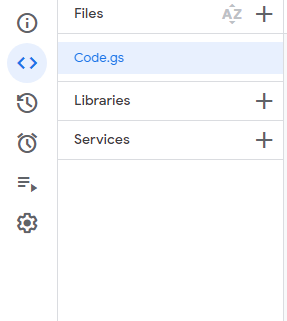
Code Editor (Main Area)
-
The central area is where you write and edit your script. In this case, the function
myFunction()is shown with no functionality, just the template. -
This editor supports JavaScript, which you use to automate tasks across Google Workspace tools (Sheets, Docs, Drive, etc.).
-
You can write your functions here, and once you save and execute them, they interact with your Google Workspace tools.
Toolbar at the Top
-
Deploy: You can deploy your script as a web app, API, or add-on using the
Deploybutton. This lets you share the functionality of your script with others. -
Run: This button allows you to run the script directly from the editor.
-
Debug: Helps in debugging your code by stepping through it line-by-line, making it easier to find and fix issues.
-
Execution Log: Displays any logs or outputs generated by your script. It’s crucial for debugging and tracking script execution.
-
No Functions: Shows the functions defined in your script file. In this case, it’s empty because only
myFunction()is present.

Menu and Project Information
-
The file name is listed at the top (in this case,
Untitled project), and you can rename your project by clicking on the title. -
You can also navigate to other Google services or apps linked with this project
1. Left Sidebar
The left sidebar is where you can access and manage different parts of your Google Apps Script project. Here’s an explanation of the sections visible in the sidebar:
Editor
-
This section allows you to write and manage the code for your Apps Script project. It’s the main area where you will spend most of your time. You can open multiple files, such as
.gs(Google Script) files and.htmlfiles, and navigate between them within this editor.
Project History
-
This tab keeps track of all the changes made to your project. It provides an overview of edits and helps you review past versions or restore them if necessary.
Triggers
-
This section is where you manage automated triggers that run your Apps Script functions. Triggers allow you to automate actions based on specific events in Google Sheets, Docs, etc., like running a script when a document is opened or edited.
Executions
-
Under this tab, you can monitor the executions of your script. It will show you any logs and error reports, making it easier to debug your script and ensure it’s functioning as expected.
Project Settings
-
Here, you can configure various settings for your Apps Script project. For example, you can define the script’s name, set up project properties, and adjust permissions.
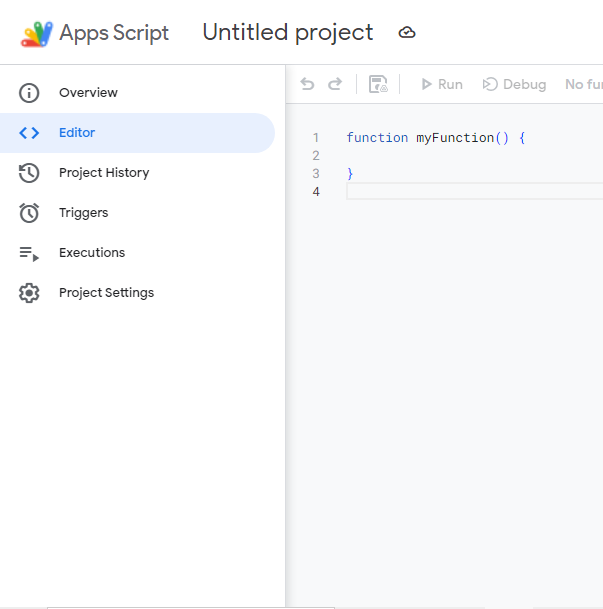
Practical Examples
Now that we’ve covered the features of the Apps Script Editor, let’s look at how you can apply these in real-world scenarios.
Use Case 1: Automating Data Entry in Google Sheets
By creating a custom menu in Google Sheets, you can automate repetitive data entry tasks. For example, you could build a script that cleans data (removes extra spaces, fixes capitalization), generates reports, or even updates the data on a specific schedule.
Use Case 2: Integrating Google Forms with Google Sheets
Apps Script allows you to integrate Google Forms with Google Sheets seamlessly. You can automate tasks like filling out the sheet with form responses and sending confirmation emails to users when a form is submitted.
Use Case 3: Creating Custom Workflows in Google Docs
In Google Docs, you can use Apps Script to automate document creation. For instance, you could build a script that automatically formats documents, adds a table of contents, and generates a report based on specific data inputs.
Conclusion
The Google Apps Script Editor is an essential tool for anyone looking to automate tasks and customize their Google Workspace experience. Whether you’re cleaning data in Sheets, integrating Forms with Docs, or managing workflows, Apps Script offers the flexibility and power to make Google Workspace work harder for you.
Start exploring Apps Script today, and unlock new automation possibilities for your business. For more tips, check out our other blog posts on automating tasks and improving productivity in Google Workspace.
Google Sheets Email Reminders Using Apps Script: 5 Smart Steps to Automate Deadlines
Social Media
YouTube Channel: https://www.youtube.com/@TechTrickswithEli2023
Telegram Channel: https://t.me/techtrickswithEli