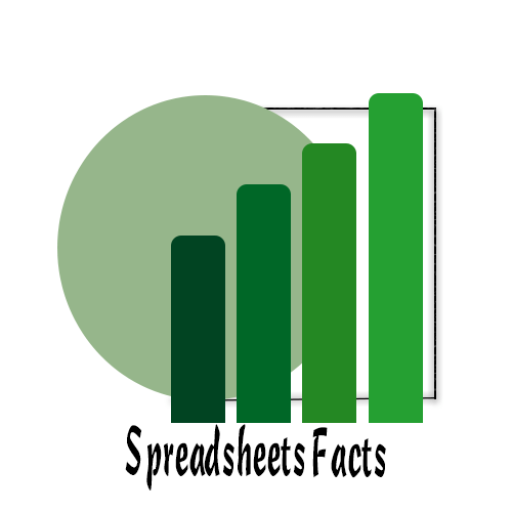Mastering Real-Time Collaboration in Google Docs: A Complete Guide for Teams
Collaborating in Real-Time with Google Docs: A Comprehensive Guide
Contents
- 1 Collaborating in Real-Time with Google Docs: A Comprehensive Guide
Introduction
In today’s fast-paced business world, real-time collaboration is essential for teams, especially when working remotely or in different time zones. Google Docs is a powerful tool that allows for seamless real-time collaboration, enabling teams to work together efficiently on the same document. This guide will show you how to leverage real-time collaboration in Google Docs to enhance your team’s productivity and communication.
Why Real-Time Collaboration in Google Docs Matters
Real-time collaboration in Google Docs can significantly boost productivity, streamline workflows, and improve team communication. Here’s why it’s a game-changer:
- Simultaneous Editing: Multiple users can edit a document at the same time, seeing each other’s changes instantly.
- Version Control: Every change is saved automatically, and you can access a complete version history to track edits and revert to previous versions if necessary.
- Seamless Integration: Google Docs integrates well with other Google Workspace tools, like Google Drive, Gmail, and Google Meet, allowing for a holistic, efficient workflow.
Now, let’s dive into the key features that make real-time collaboration in Google Docs so effective.
Key Features of Real-Time Collaboration in Google Docs
1. Simultaneous Editing
Multiple users can work on a Google Doc at the same time, and each person’s cursor is color-coded for easy identification. This feature eliminates the need for constant back-and-forth emails or file versions, as everyone can contribute to the document in real-time.
- How it works: When a document is shared, any user with access can open it, and edits will appear live for everyone involved.
- Use Case Example: A marketing team collaborating on a blog post draft, where each member works on different sections of the document.
2. Commenting and Suggesting
Google Docs allows users to leave comments on specific sections of the text. Additionally, users can suggest edits rather than making direct changes to the document. This feature is particularly useful for review processes.
- How it works: Simply highlight the text you want to comment on, click the “comment” button, and type your feedback. Suggestions appear in a different color for easy reference.
- Use Case Example: A project manager reviewing a proposal and suggesting changes to the document without altering the original text.
3. Version History
Every change made in Google Docs is automatically saved and can be tracked through version history. You can easily see who made what changes and when, and even revert to previous versions of the document if needed.
- How it works: Access version history by clicking on “File” > “Version history” > “See version history.” This will show all previous iterations of the document, allowing you to track the document’s evolution.

- Use Case Example: A team leader reviewing edits over time, checking the progress of a document, and restoring a previous draft if necessary.
4. Real-Time Notifications
Google Docs notifies users when changes are made to a document, making it easy to stay updated. You can also receive notifications for specific comments or suggestions, ensuring that important feedback isn’t missed.
- How it works: You can configure your notifications by going to “Tools” > “Notification settings” to choose how and when you want to be notified about changes.
- Use Case Example: A designer receiving notifications about changes to a design brief, enabling them to stay on top of real-time edits.
5. Integration with Google Meet
For teams working remotely, Google Docs integrates with Google Meet, allowing users to jump from document collaboration to video meetings seamlessly. This integration helps when further discussion or clarification is needed.
- How it works: During a live Google Docs session, you can click on the Google Meet icon in the toolbar to start a video call directly from the document.

Real-Time Collaboration in Google Docs
- Use Case Example: A team discussing a project plan while editing a shared document, instantly moving into a video meeting for real-time feedback.
Step-by-Step Guide: How to Collaborate in Real-Time on Google Docs
Step 1: Create and Share the Document
- Open Google Docs and click on the “+” button to create a new document.
- Once the document is ready, click on the “Share” button in the top right corner.
- Enter the email addresses of the people you want to collaborate with, or generate a shareable link.
Step 2: Set Permissions
- Choose the level of access for each collaborator. You can select “Viewer,” “Commenter,” or “Editor” based on the level of contribution you want each person to have.
Step 3: Start Collaborating
- Begin editing the document. Your collaborators will see your changes in real-time. You can also leave comments, suggest edits, and see their contributions instantly.
Step 4: Review Version History
- To see changes made by others, click on “File” > “Version history” > “See version history” to track edits, add notes, or revert to earlier versions.
Step 5: Use Google Meet for Discussions
- If you need a live discussion about changes, simply click on the Google Meet icon in the document toolbar and initiate a video call.
Practical Use Cases for Google Docs Collaboration
- Team Brainstorming Session
- A team of designers and content creators can collaborate in real-time to brainstorm ideas for a new campaign. With real-time editing, everyone can contribute their ideas simultaneously.
- Document Review and Approval
- An executive team can review a new marketing proposal and provide feedback using comments and suggestions, streamlining the review process without the need for back-and-forth emails.
- Project Planning
- Project managers and team members can work together on a project plan, updating tasks, assigning responsibilities, and tracking progress in real-time.
Conclusion
Google Docs offers an incredibly powerful suite of real-time collaboration features that can help teams work more efficiently, whether they’re in the same office or working remotely. From simultaneous editing to version history and commenting, these tools enable seamless collaboration and greater productivity.
Take advantage of these features today to elevate your team’s collaboration experience. Start using Google Docs to streamline your workflows, and check out other helpful guides on our blog to maximize your Google Workspace tools.
Link to suggested tutorials:
YouTube Channel: https://www.youtube.com/@TechTrickswithEli2023
Telegram Channel: https://t.me/techtrickswithEli